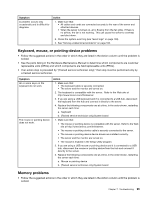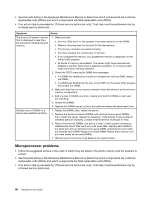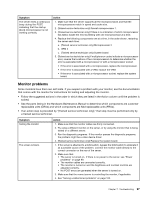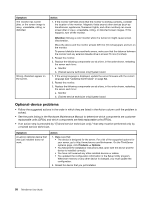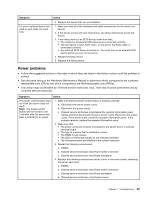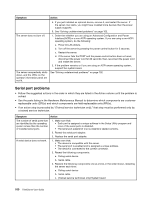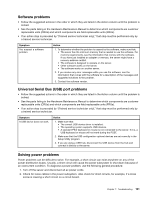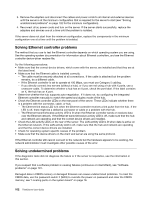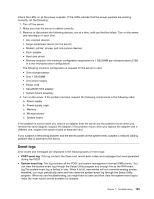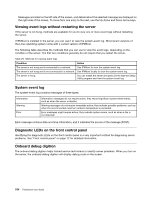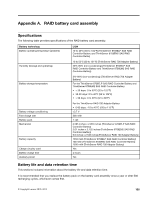Lenovo ThinkServer RD240 (English) Installation and User Guide - Page 112
Serial port problems
 |
View all Lenovo ThinkServer RD240 manuals
Add to My Manuals
Save this manual to your list of manuals |
Page 112 highlights
Symptom Action 5. If you just installed an optional device, remove it, and restart the server. If the server now starts, you might have installed more devices than the power supply supports. 6. See "Solving undetermined problems" on page 102. The server does not turn off. 1. Determine whether you are using an Advanced Configuration and Power Interface (ACPI) or a non-ACPI operating system. If you are using a non-ACPI operating system, do the following: a. Press Ctrl+Alt+Delete. b. Turn off the server by pressing the power-control button for 5 seconds. c. Restart the server. d. If the server fails the POST and the power-control button does not work, disconnect the power cord for 20 seconds; then, reconnect the power cord and restart the server. 2. If the problem remains or if you are using an ACPI-aware operating system, suspect the system board. The server unexpectedly shuts down, and the LEDs on the operator information panel are not lit. See "Solving undetermined problems" on page 102. Serial port problems • Follow the suggested actions in the order in which they are listed in the Action column until the problem is solved. • See the parts listing in the Hardware Maintenance Manual to determine which components are customer replaceable units (CRUs) and which components are field replaceable units (FRUs). • If an action step is preceded by "(Trained service technician only)," that step must be performed only by a trained service technician. Symptom Action The number of serial ports that are identified by the operating system is less than the number of installed serial ports. 1. Make sure that: • Each port is assigned a unique address in the Setup Utility program and none of the serial ports is disabled. • The serial port adapter (if one is present) is seated correctly. 2. Reseat the serial port adapter. 3. Replace the serial port adapter. A serial device does not work. 1. Make sure that: • The device is compatible with the server. • The serial port is enabled and is assigned a unique address. • The device is connected to the correct connector. 2. Reseat the following components: a. Failing serial device b. Serial cable 3. Replace the following components one at a time, in the order shown, restarting the server each time: a. Failing serial device b. Serial cable c. (Trained service technician only) System board 100 ThinkServer User Guide