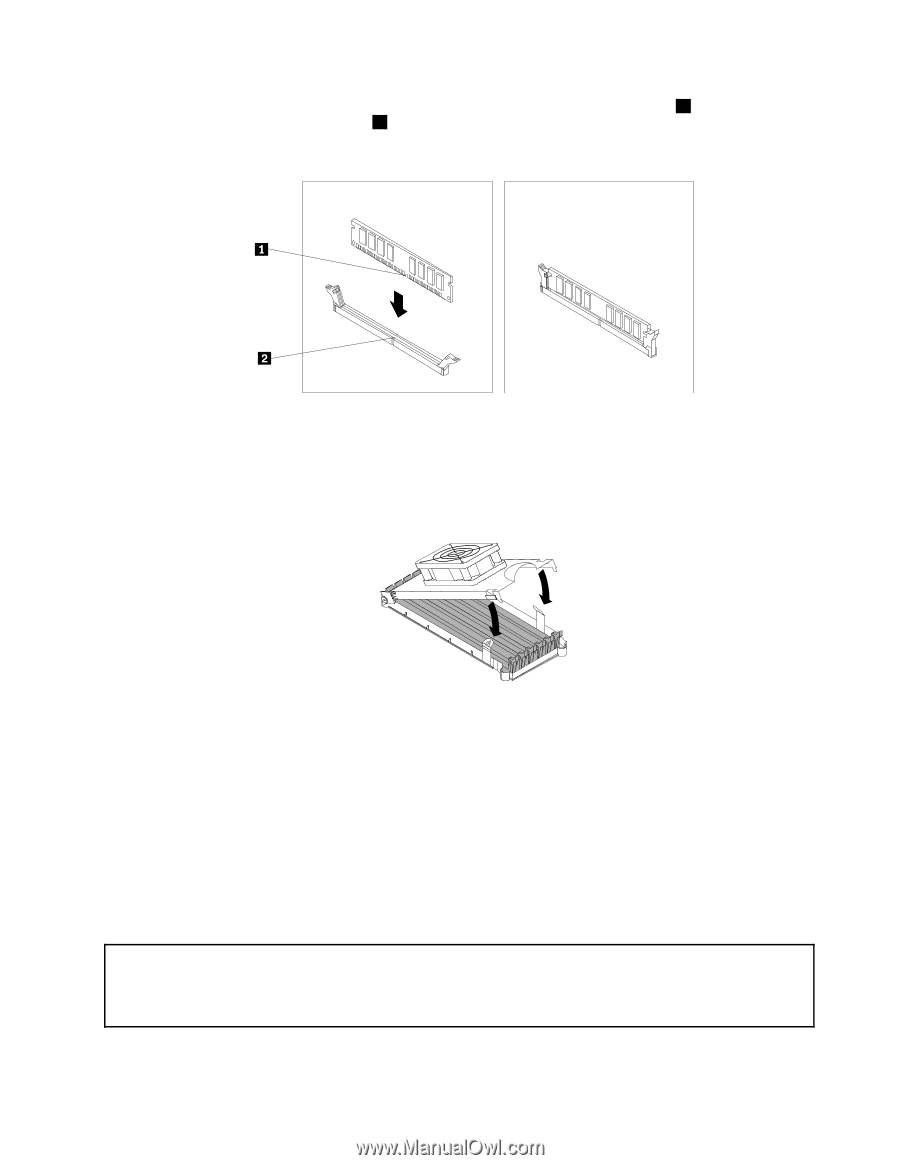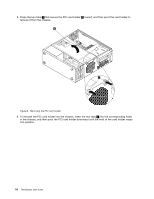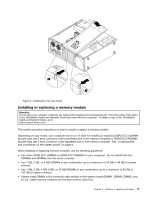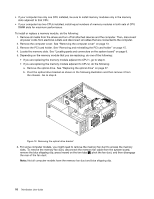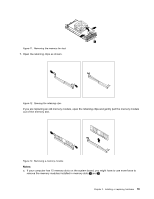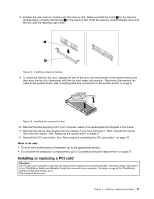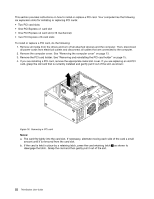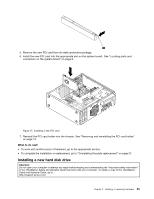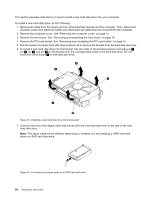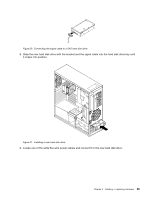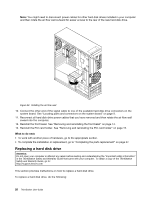Lenovo ThinkStation C20 (English) User Guide - Page 27
Installing or replacing a PCI card
 |
View all Lenovo ThinkStation C20 manuals
Add to My Manuals
Save this manual to your list of manuals |
Page 27 highlights
8. Position the new memory module over the memory slot. Make sure that the notch 1 on the memory module aligns correctly with the key 2 in the memory slot. Push the memory module straight down into the slot until the retaining clips close. Figure 14. Installing a memory module 9. To install the memory fan duct, engage the rear of the duct with the retainer on the system board and then pivot the fan duct downward until the fan duct snaps into position. Reconnect the memory fan cable to the system board. See "Locating parts and connectors on the system board" on page 9. Figure 15. Installing the memory fan duct 10. Reinstall the blue shipping clip if your computer needs to be repackaged and shipped in the future. 11. Reinstall the optical drive bracket into the chassis if you have removed it. Then, reinstall the optical drive into the chassis. See "Replacing the optical drive" on page 27. 12. Reinstall the PCI card holder. See "Removing and reinstalling the PCI card holder" on page 15. What to do next: • To work with another piece of hardware, go to the appropriate section. • To complete the installation or replacement, go to "Completing the parts replacement" on page 37. Installing or replacing a PCI card Attention: Do not open your computer or attempt any repair before reading and understanding the "Important safety information" in the ThinkStation Safety and Warranty Guide that came with your computer. To obtain a copy of the ThinkStation Safety and Warranty Guide, go to: http://support.lenovo.com Chapter 2. Installing or replacing hardware 21