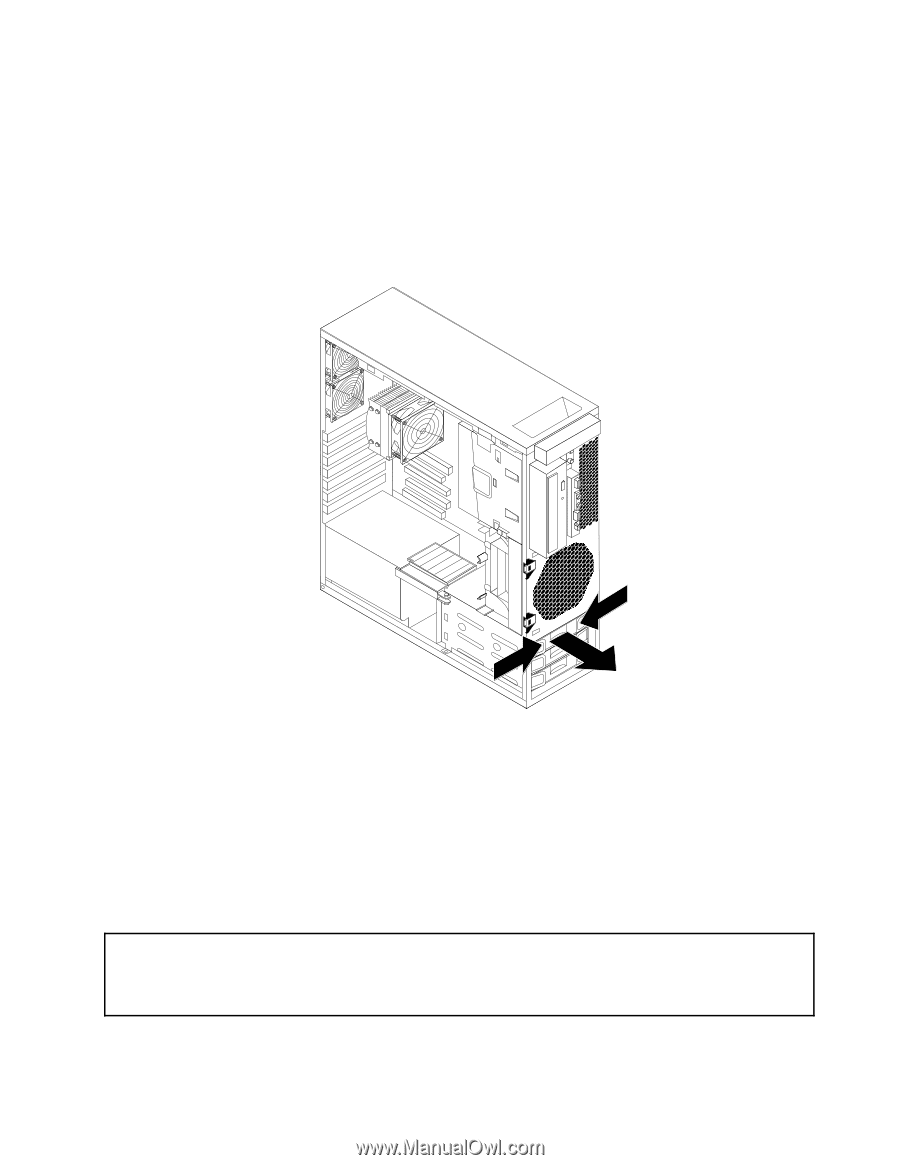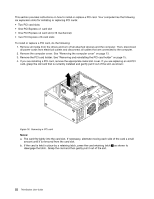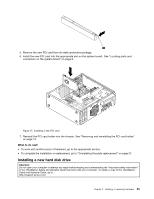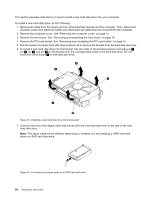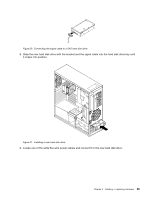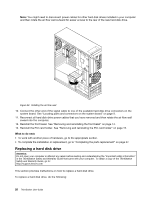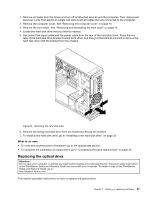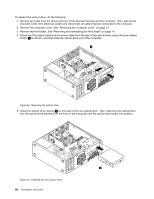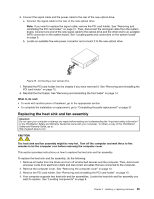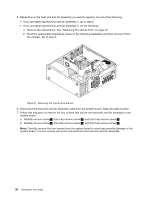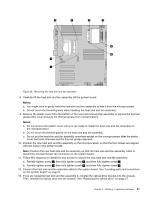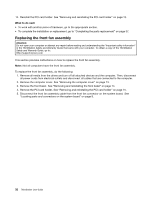Lenovo ThinkStation C20 (English) User Guide - Page 33
Replacing the optical drive, To install a new hard disk drive
 |
View all Lenovo ThinkStation C20 manuals
Add to My Manuals
Save this manual to your list of manuals |
Page 33 highlights
1. Remove all media from the drives and turn off all attached devices and the computer. Then, disconnect all power cords from electrical outlets and disconnect all cables that are connected to the computer. 2. Remove the computer cover. See "Removing the computer cover" on page 13. 3. Remove the front bezel. See "Removing and reinstalling the front bezel" on page 14. 4. Locate the hard disk drive that you want to replace. 5. Disconnect the signal cable and the power cable from the rear of the hard disk drive. Press the two tabs of the hard disk drive bracket toward each other, and then pull the bracket outward to remove the hard disk drive with the bracket from the chassis. Figure 23. Removing the hard disk drive 6. Remove the failing hard disk drive from the bracket by flexing the bracket. 7. To install a new hard disk drive, go to "Installing a new hard disk drive" on page 23. What to do next: • To work with another piece of hardware, go to the appropriate section. • To complete the installation or replacement, go to "Completing the parts replacement" on page 37. Replacing the optical drive Attention: Do not open your computer or attempt any repair before reading and understanding the "Important safety information" in the ThinkStation Safety and Warranty Guide that came with your computer. To obtain a copy of the ThinkStation Safety and Warranty Guide, go to: http://support.lenovo.com This section provides instructions on how to replace the optical drive. Chapter 2. Installing or replacing hardware 27