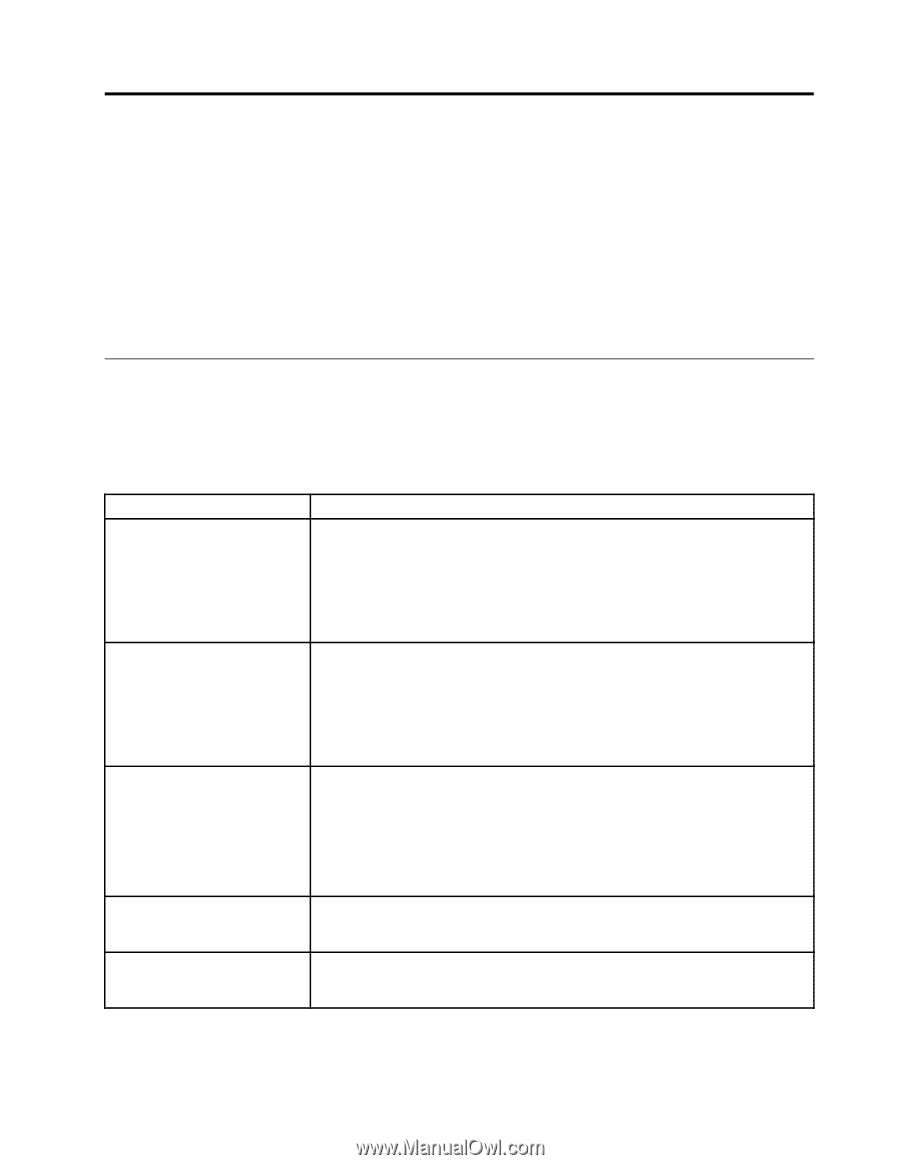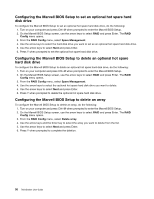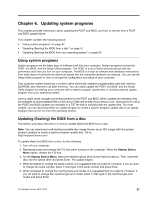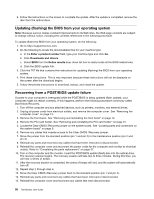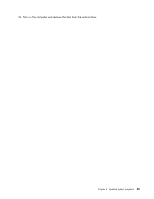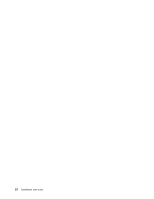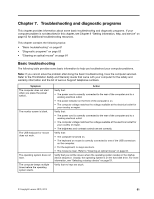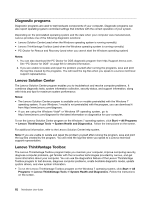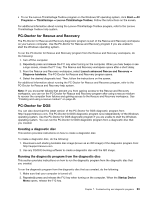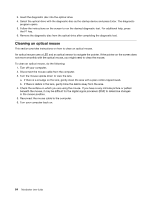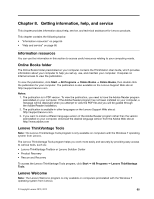Lenovo ThinkStation C20 (English) User Guide - Page 67
Troubleshooting and diagnostic programs, Basic troubleshooting
 |
View all Lenovo ThinkStation C20 manuals
Add to My Manuals
Save this manual to your list of manuals |
Page 67 highlights
Chapter 7. Troubleshooting and diagnostic programs This chapter provides information about some basic troubleshooting and diagnostic programs. If your computer problem is not described in this chapter, see Chapter 8 "Getting information, help, and service" on page 65 for additional troubleshooting resources. This chapter contains the following topics: • "Basic troubleshooting" on page 61 • "Diagnostic programs" on page 62 • "Cleaning an optical mouse" on page 64 Basic troubleshooting The following table provides some basic information to help you troubleshoot your computer problems. Note: If you cannot solve the problem after doing the basic troubleshooting, have the computer serviced. Refer to the ThinkStation Safety and Warranty Guide that came with your computer for the safety and warranty information and the list of Lenovo Support telephone numbers. Symptom The computer does not start when you press the power switch. The monitor screen is blank. The USB keyboard or mouse does not work. The operating system does not start. The computer beeps multiple times before the operating system starts. Action Verify that: • The power cord is correctly connected to the rear of the computer and to a working electrical outlet. • The power indicator on the front of the computer is on. • The computer voltage matches the voltage available at the electrical outlet for your country or region. Verify that: • The power cord is correctly connected to the rear of the computer and to a working electrical outlet. • The computer voltage matches the voltage available at the electrical outlet for your country or region. • The brightness and contrast controls are set correctly. Verify that: • The computer is turned on. • The keyboard or mouse is correctly connected to one of the USB connectors on the computer. • For the keyboard, no keys are stuck. • The mouse is clean. Refer to "Cleaning an optical mouse" on page 64. Verify that you list the device where the operating system resides in the startup device sequence. Usually, the operating system is on the hard disk drive. For more information, see "Selecting a startup device" on page 51. Verify that no keys are stuck. © Copyright Lenovo 2010, 2012 61