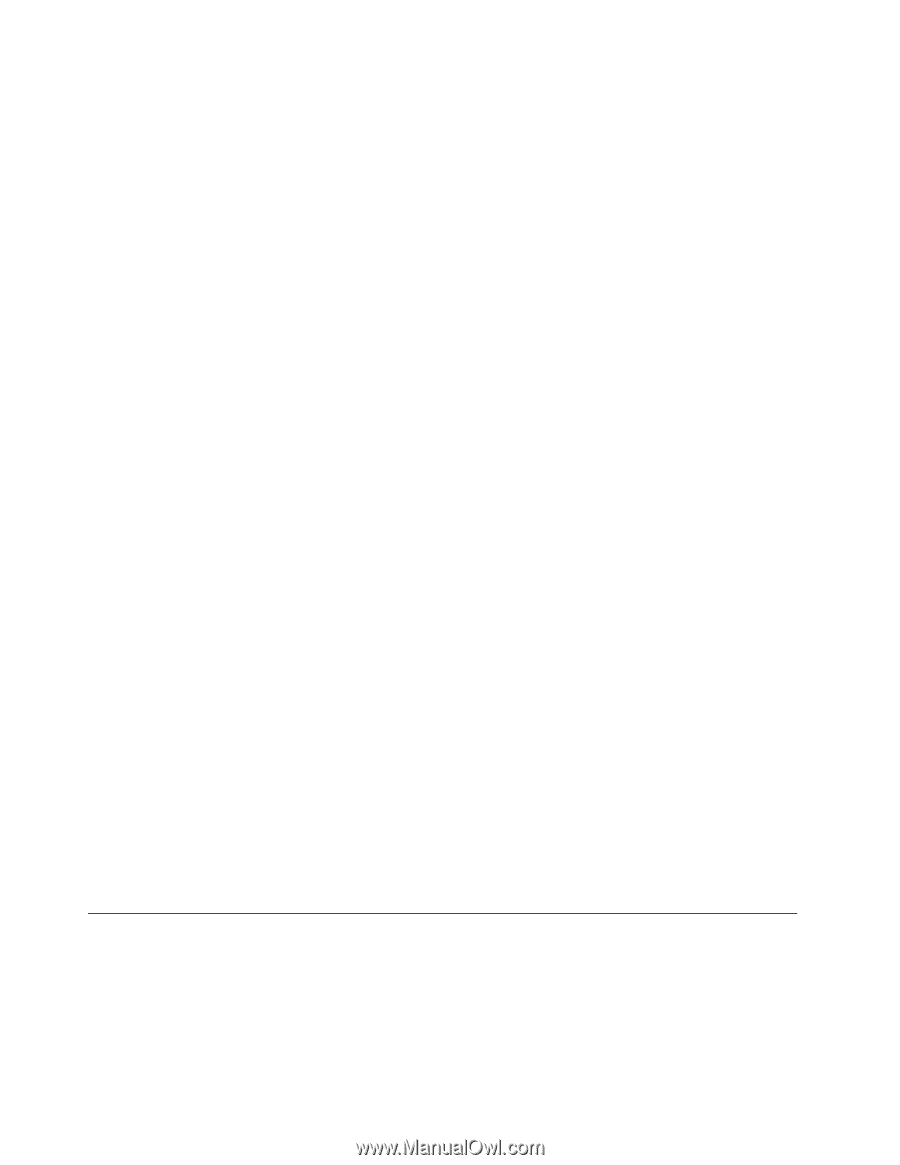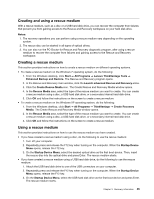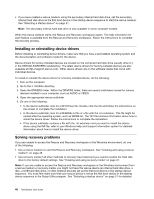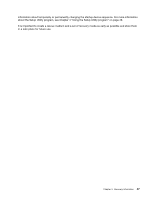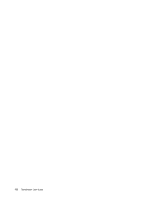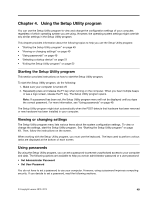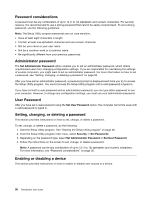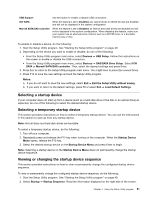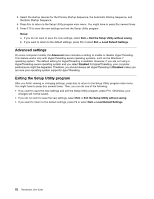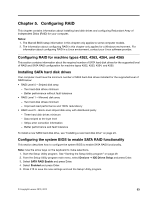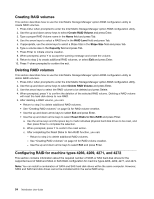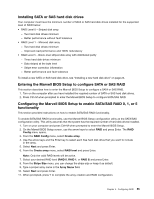Lenovo ThinkStation C20 (English) User Guide - Page 56
Password considerations, Administrator password, User Password, Setting, changing
 |
View all Lenovo ThinkStation C20 manuals
Add to My Manuals
Save this manual to your list of manuals |
Page 56 highlights
Password considerations A password can be any combination of up to 12 (1 to 12) alphabetic and numeric characters. For security reasons, it is recommended to use a strong password that cannot be easily compromised. To set a strong password, use the following guidelines: Note: The Setup Utility program passwords are not case sensitive. • Have at least eight characters in length • Contain at least one alphabetic character and one numeric character • Not be your name or your user name • Not be a common word or a common name • Be significantly different from your previous passwords Administrator password The Set Administrator Password option enables you to set an administrator password, which deters unauthorized users from changing configuration settings. If you are responsible for maintaining the settings of several computers, you might want to set an administrator password. For more information on how to set a password, see "Setting, changing, or deleting a password" on page 50. After you have set an administrator password, a password prompt is displayed each time you try to access the Setup Utility program. You cannot access the Setup Utility program until a valid password is typed in. If you have set both a user password and an administrator password, you can type either password to use your computer. However, to change any configuration settings, you must use your administrator password. User Password After you have set a user password using the Set User Password option, the computer cannot be used until a valid password is typed in. Setting, changing, or deleting a password This section provides instructions on how to set, change, or delete a password. To set, change, or delete a password, do the following: 1. Start the Setup Utility program. See "Starting the Setup Utility program" on page 49. 2. From the Setup Utility program main menu, select Security ➙ Set Passwords. 3. Depending on the password type, select Set Administrator Password or Set User Password. 4. Follow the instructions on the screen to set, change, or delete a password. Note: A password can be any combination of up to 12 (1 to 12) alphabetic and numeric characters. For more information, see "Password considerations" on page 50. Enabling or disabling a device This section provides instructions on how to enable or disable user access to a device. 50 ThinkStation User Guide