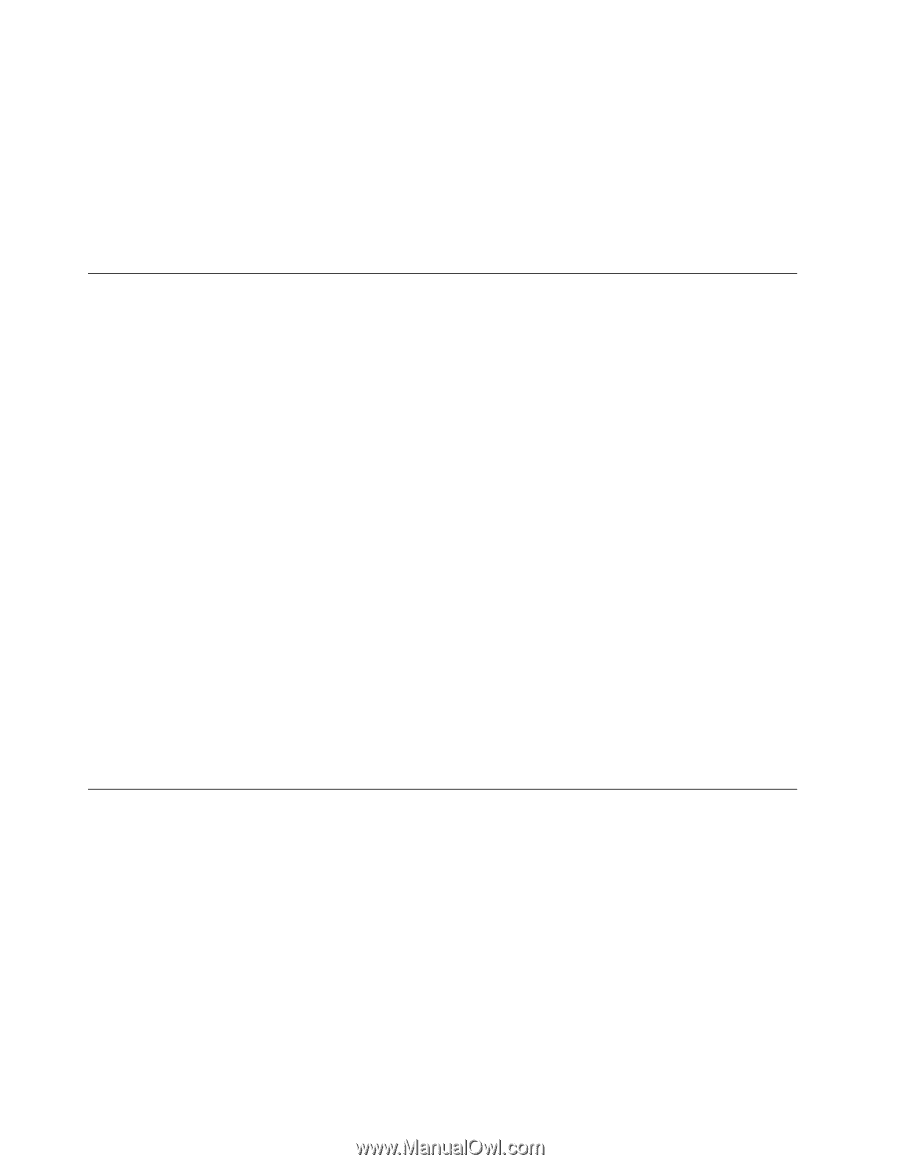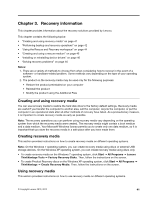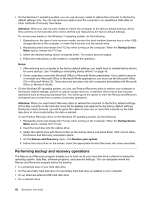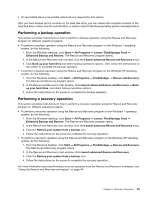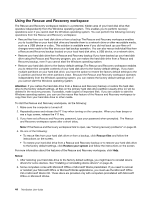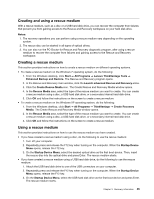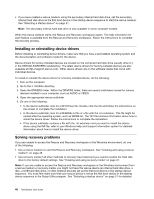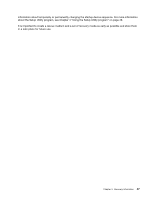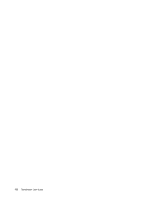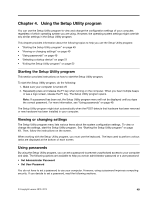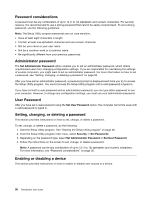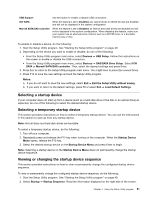Lenovo ThinkStation C20 (English) User Guide - Page 52
Installing or reinstalling device drivers, Solving recovery problems, C:\SWTOOLS
 |
View all Lenovo ThinkStation C20 manuals
Add to My Manuals
Save this manual to your list of manuals |
Page 52 highlights
• If you have created a rescue medium using the secondary internal hard disk drive, set the secondary internal hard disk drive as the first boot device in the startup device sequence to start the rescue medium. See "Selecting a startup device" on page 51. Note: The secondary internal hard disk drive is only available in some computer models. When the rescue medium starts, the Rescue and Recovery workspace opens. The help information for each feature is available from the Rescue and Recovery workspace. Follow the instructions to complete the recovery process. Installing or reinstalling device drivers Before installing or reinstalling device drivers, make sure that you have a preinstalled operating system and the documentation and software media for the device. Device drivers for factory-installed devices are located on the computer hard disk drive (usually drive C::) in the SWTOOLS\DRIVERS subdirectory. The latest device drivers for factory-installed devices are also available at http://support.lenovo.com. Other device drivers are on the software media that come with individual devices. To install or reinstall the device driver for a factory-installed device, do the following: 1. Turn on the computer. 2. Go to the C:\SWTOOLS directory. 3. Open the DRIVERS folder. Within the DRIVERS folder, there are several subfolders named for various devices installed in your computer, such as AUDIO or VIDEO. 4. Open the appropriate device subfolder. 5. Do one of the following: • In the device subfolder, look for a SETUP.exe file. Double-click the file and follow the instructions on the screen to complete the installation. • In the device subfolder, look for a README.txt file or a file with the .txt extension. This file might be named after the operating system, such as WIN98.txt. The TXT file contains information about how to install the device driver. Follow the instructions to complete the installation. • If the device subfolder contains a file with the .inf extension and you want to install the device driver using the INF file, refer to your Windows Help and Support information system for detailed information about how to install the device driver. Solving recovery problems If you are unable to access the Rescue and Recovery workspace or the Windows environment, do one of the following: • Use a rescue medium to start the Rescue and Recovery workspace. See "Creating and using a rescue medium" on page 45. • Use recovery media if all other methods of recovery have failed and you need to restore the hard disk drive to the factory default settings. See "Creating and using recovery media" on page 41. Note: If you are unable to access the Rescue and Recovery workspace or the Windows environment from a rescue medium or recovery media, you might not have the rescue device (an internal hard disk drive, a disc, a USB hard disk drive, or other external devices) set as the first boot device in the startup device sequence. You must first make sure that your rescue device is set as the first boot device in the startup device sequence in the Setup Utility program. See "Selecting a startup device" on page 51 for detailed 46 ThinkStation User Guide