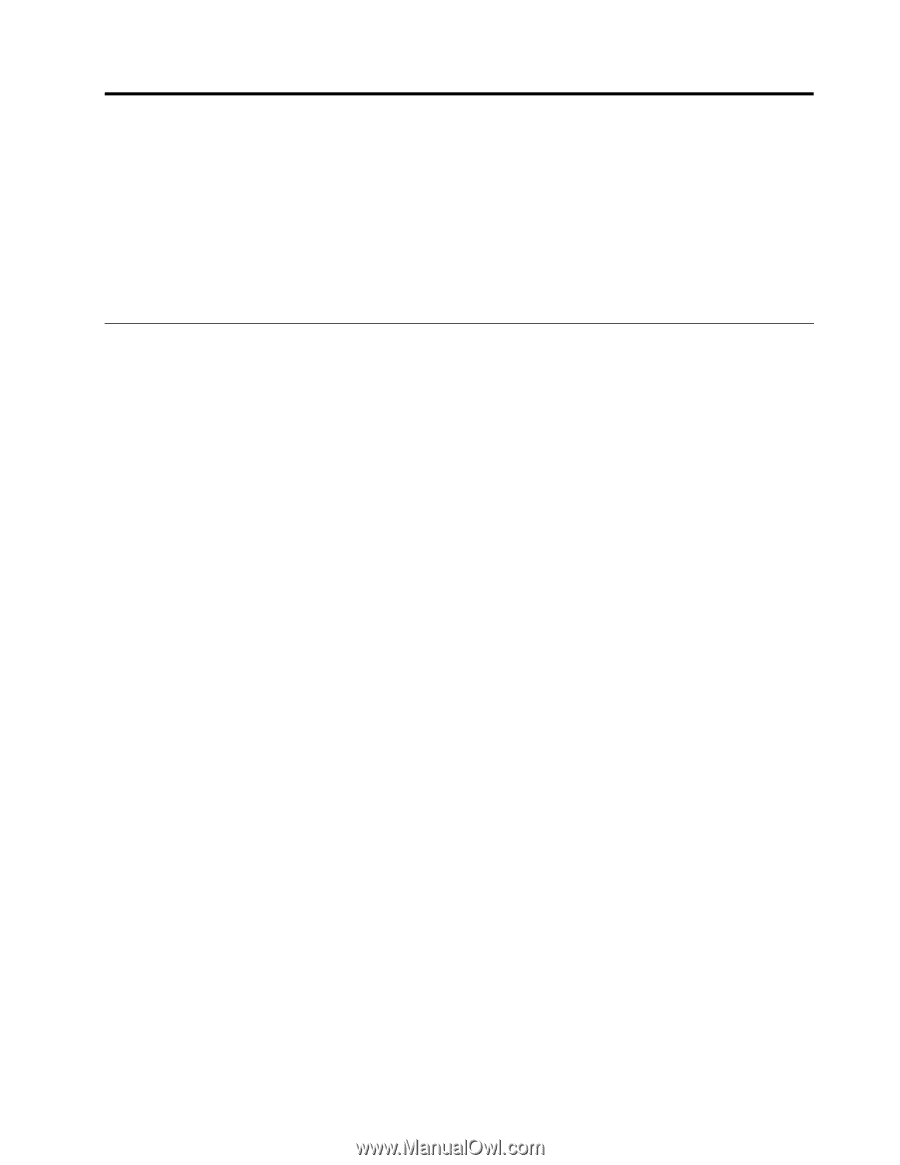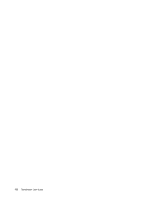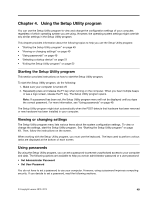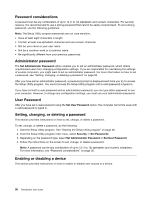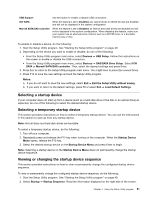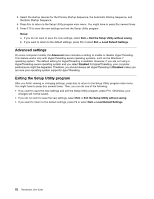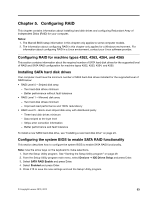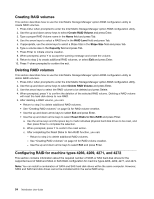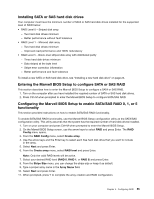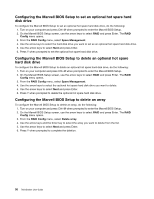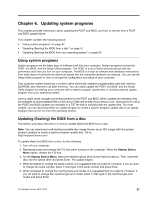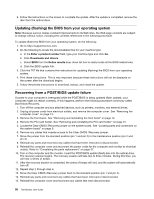Lenovo ThinkStation C20 (English) User Guide - Page 59
Configuring RAID, Configuring RAID for machine types 4262
 |
View all Lenovo ThinkStation C20 manuals
Add to My Manuals
Save this manual to your list of manuals |
Page 59 highlights
Chapter 5. Configuring RAID This chapter contains information about installing hard disk drives and configuring Redundant Array of Independent Disks (RAID) for your computer. Notes: 1. The Marvell BIOS setup information in this chapter only applies to some computer models. 2. The information about configuring RAID in this chapter only applies for a Windows environment. For information about configuring RAID in a Linux environment, contact your Linux software provider. Configuring RAID for machine types 4262, 4263, 4264, and 4265 This section contains information about the required number of SATA hard disk drives for the supported level of RAID and SATA RAID configuration for machine types 4262, 4263, 4264, and 4265. Installing SATA hard disk drives Your computer must have the minimum number of SATA hard disk drives installed for the supported level of RAID below: • RAID Level 0 - Striped disk array - Two hard disk drives minimum - Better performance without fault tolerance • RAID Level 1 - Mirrored disk array - Two hard disk drives minimum - Improved read performance and 100% redundancy • RAID Level 5 - Block-level striped disk array with distributed parity - Three hard disk drives minimum - Data striped at the byte level - Stripe error correction information - Better performance and fault tolerance To install a new SATA hard disk drive, see "Installing a new hard disk drive" on page 23. Configuring the system BIOS to enable SATA RAID functionality This section describes how to configure the system BIOS to enable SATA RAID functionality. Note: Use the arrow keys on the keyboard to make selections. 1. Start the Setup Utility program. See "Starting the Setup Utility program" on page 49. 2. From the Setup Utility program main menu, select Devices ➙ IDE Drives Setup and press Enter. 3. Select SATA RAID Enable and press Enter. 4. Select Enabled and press Enter. 5. Press F10 to save the new settings and exit the Setup Utility program. © Copyright Lenovo 2010, 2012 53