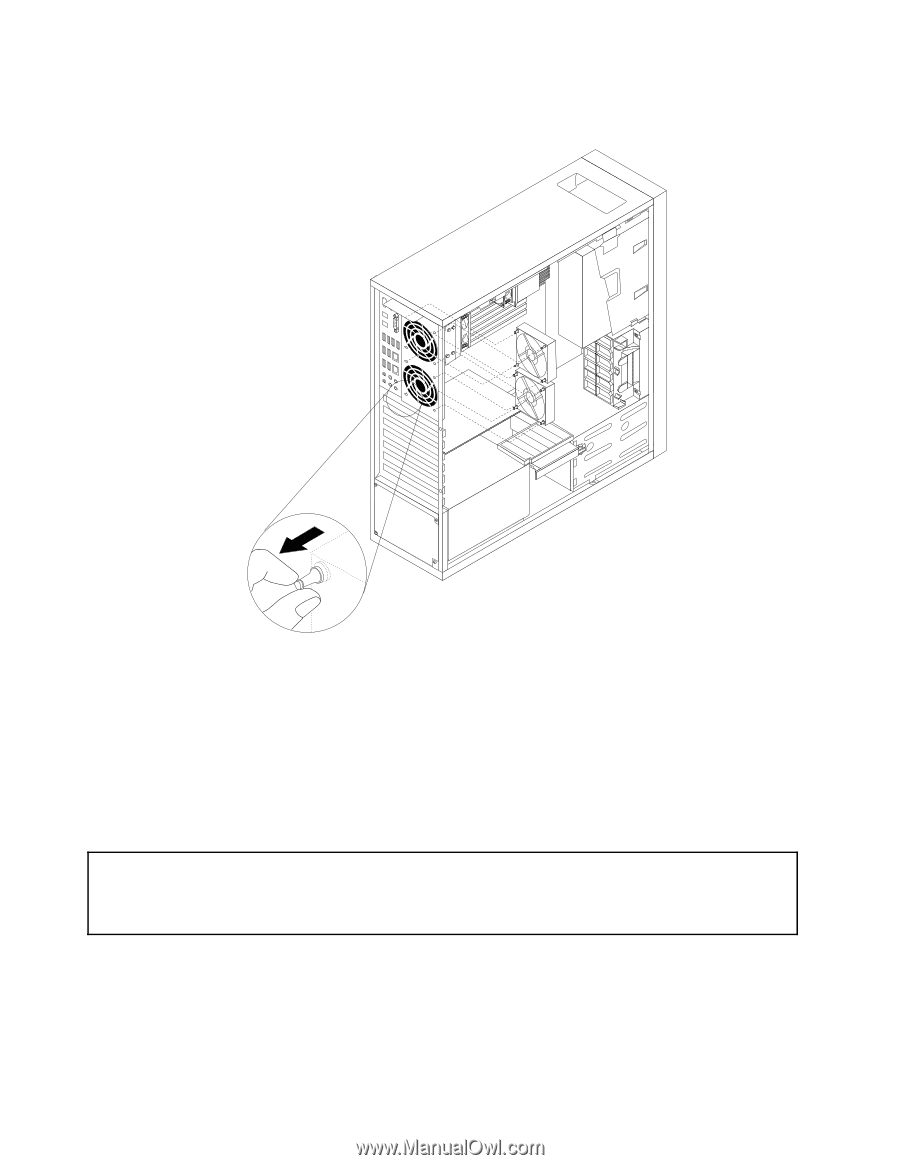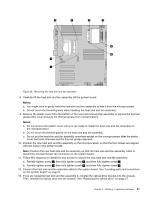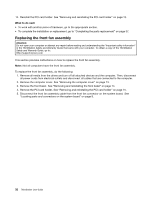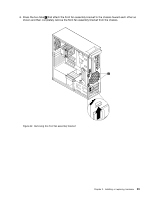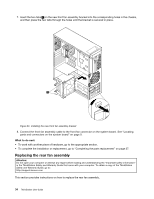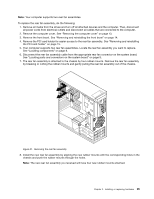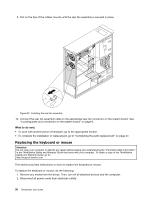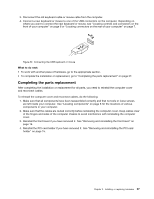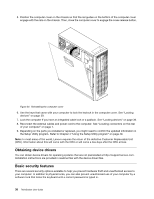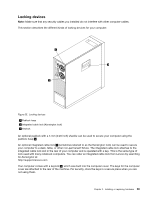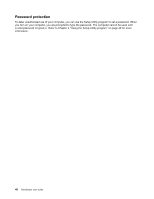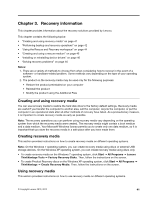Lenovo ThinkStation C20 (English) User Guide - Page 42
Replacing the keyboard or mouse, Installing the rear fan assembly
 |
View all Lenovo ThinkStation C20 manuals
Add to My Manuals
Save this manual to your list of manuals |
Page 42 highlights
9. Pull on the tips of the rubber mounts until the rear fan assembly is secured in place. Figure 32. Installing the rear fan assembly 10. Connect the rear fan assembly cable to the appropriate rear fan connector on the system board. See "Locating parts and connectors on the system board" on page 9. What to do next: • To work with another piece of hardware, go to the appropriate section. • To complete the installation or replacement, go to "Completing the parts replacement" on page 37. Replacing the keyboard or mouse Attention: Do not open your computer or attempt any repair before reading and understanding the "Important safety information" in the ThinkStation Safety and Warranty Guide that came with your computer. To obtain a copy of the ThinkStation Safety and Warranty Guide, go to: http://support.lenovo.com This section provides instructions on how to replace the keyboard or mouse. To replace the keyboard or mouse, do the following: 1. Remove any media from the drives. Then, turn off all attached devices and the computer. 2. Disconnect all power cords from electrical outlets. 36 ThinkStation User Guide