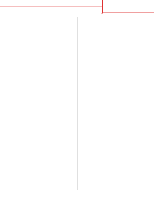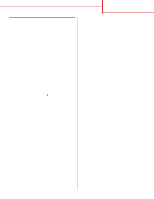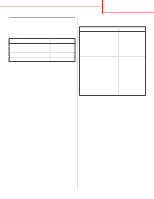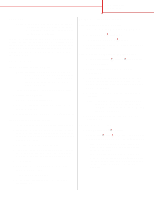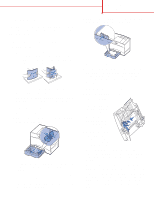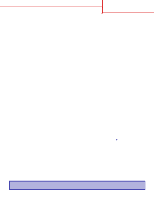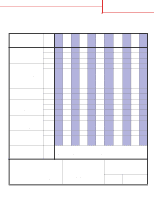Lexmark C752 Quick Reference Pages - Page 13
Close Network Neighborhood., Network Print Server
 |
View all Lexmark C752 manuals
Add to My Manuals
Save this manual to your list of manuals |
Page 13 highlights
Connection guide Page 12 of 14 Step 3: Install the printer driver (or subset) on network clients Using the point and print method Note: This method is usually the best use of system resources. The server handles driver modifications and the print job processing. This lets network clients return to applications much faster. With this method, a subset of driver information is copied from the server to the client computer. This is just enough information to send a print job to the printer. 1 On the Windows desktop of the client computer, double-click Network Neighborhood. 2 Locate the host name of the server computer, and then double-click the host name. 3 Right-click the shared printer name, and then click Install. 4 Wait a few minutes for the driver information to be copied from the server computer to the client computer, and for a new printer object to be added to the Printers folder. The time this takes varies based on network traffic and other factors. 5 Close Network Neighborhood. 6 Print a test page to verify printer installation. Using the peer-to-peer method With this method, the printer driver is fully installed on each client computer. Network clients retain control of driver modifications. The client computer handles the print job processing. 1 Click Start Settings Printers. 2 Click Add Printer to launch the Add Printer wizard. 3 Click Network Print Server. 4 Select the network printer from the Shared printers list. If the printer is not listed, enter the path of the printer in the text box. The path will look similar to the following: \\\ Note: If this is a new printer, you may be prompted to install a printer driver. If no system driver is available, then you will need to provide a path to available drivers. The server host name is the name of the server computer that identifies it to the network. The shared printer name is the name assigned during the server installation process. 5 Click OK. 6 Select whether you want this printer to be the default printer for the client, and then click Finish. 7 Print a test page to verify printer installation.