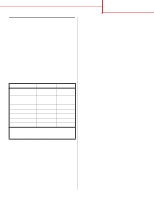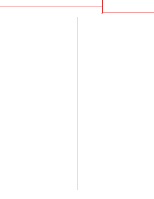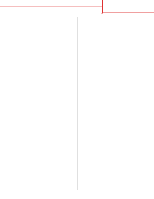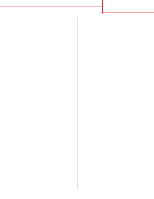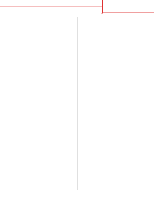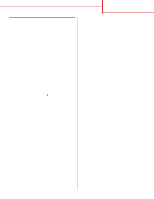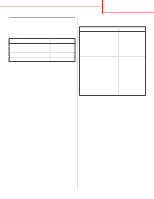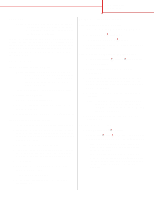Lexmark C752 Quick Reference Pages - Page 9
Verify printer setup, Printing Menus, Ready - review
 |
View all Lexmark C752 manuals
Add to My Manuals
Save this manual to your list of manuals |
Page 9 highlights
Connection guide Page 8 of 14 Verify printer setup Printing a menu settings page Print a menu settings page to review the default printer settings and to verify that printer options are installed correctly. Note: For more information about using the printer operator panel and changing menu settings, refer to the publications CD. 1 Make sure the printer is on. 2 Press Menu until you see Utilities Menu, and then press Select. 3 Press Menu until you see Print Menus, and then press Select to print the page. The message Printing Menus appears on the display. 4 Verify that the options you installed are correctly listed under "Installed Features." If an option you installed is not listed, turn the printer off, unplug the power cord, and reinstall the option. 5 Verify the amount of memory installed is correctly listed under "Printer Information." 6 Verify that the paper trays are configured for the sizes and types of paper you loaded. Printing a network setup page If the printer is attached to a network, print a network setup page to verify the network connection. This page also provides important information that helps you configure for network printing. Note: If an optional MarkNet print server is installed, you see Print Net1 Setup on the display. 1 Make sure the printer is on. 2 Press Menu until you see Utilities Menu, and then press Select. 3 Press Menu until you see Print Net Setup, and then press Select. The network setup page prints and the printer returns to Ready status. 4 Check the first section on the network setup page and confirm that Status is "Connected." If Status is "Not Connected," your LAN drop may not be active or your network cable may be malfunctioning. Consult your network support person for a solution, and then print another network setup page to verify that you are connected to your network.