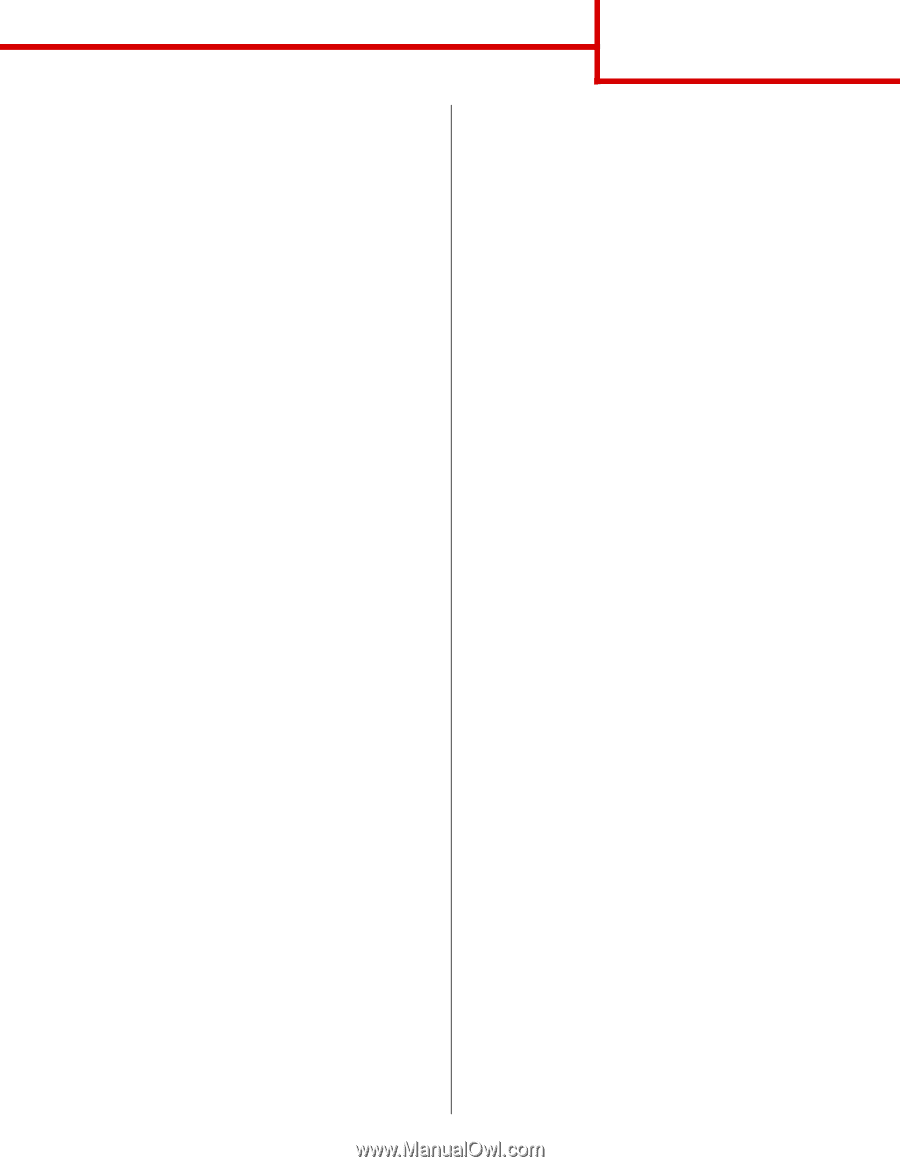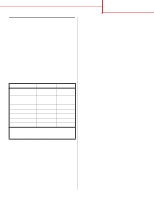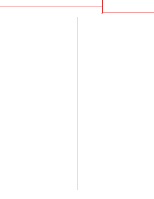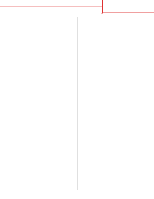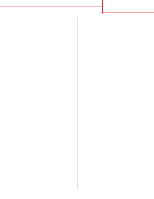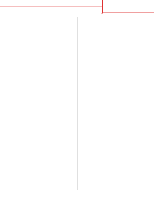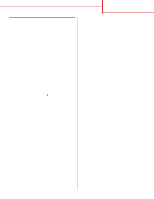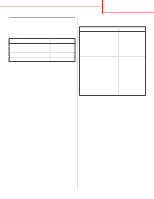Lexmark C752 Quick Reference Pages - Page 7
Other Locations, Finish, Classic, Accept, Continue, Install, Apple LaserWriter, Applications - printer
 |
View all Lexmark C752 manuals
Add to My Manuals
Save this manual to your list of manuals |
Page 7 highlights
Connection guide Page 6 of 14 Using Windows 95 with a parallel cable When the Update Device Driver Wizard screen appears: 1 Insert the drivers CD. If the CD auto launches, exit the CD. If a system-compatible driver is found on your operating system, the Wizard installs it. If no compatible system driver is found on your operating system, click Other Locations. Note: USB support is not available for Windows 95 operating systems. 2 Browse to the location of the printer driver on the drivers CD: D:\drivers\win_9x\english 3 Click OK. 4 Click Finish. The Add Printer Wizard screen appears. 5 Use the default printer name or type a unique name for your printer, and then click Next. 6 Click Yes to print a test page. 7 Click Finish. A test page is sent to the printer once the driver files are copied to your computer. You are now ready to print. Macintosh Macintosh OS 8.6 or higher is required for USB printing. In order to print locally to a USB-attached printer you must create a desktop printer icon (Macintosh 8.6-9.x) or create a queue in Print Center (Macintosh OS X). Creating a desktop printer icon (Macintosh 8.6-9.x) 1 Install a printer PostScript Printer Description (PPD) file on your computer. a Insert the drivers CD. b Double-click Classic, and then double-click the installer package for your printer. Note: A PPD file provides detailed information about the capabilities of a printer to your Macintosh computer. c Choose the language you want to use and click OK. d Click Accept after you read the license agreement. e Click Continue after you finish with the Readme file. f Choose a default paper size. g On the Easy Install screen, click Install. All the necessary files are installed on your computer. h Click Quit when installation is complete. 2 Do one of the following: Macintosh 8.6 - 9.0: Open Apple LaserWriter. Macintosh 9.1 - 9.x: Open Applications, and then click Utilities. 3 Double-click Desktop Printer Utility. 4 Select Printer (USB), and then click OK. 5 In the USB Printer Selection section, click Change. If your printer does not appear in the USB Printer Selection list, make sure the USB cable is properly connected and the printer is turned on. 6 Select the name of your printer, and then click OK. Your printer appears in the original Printer (USB) window.