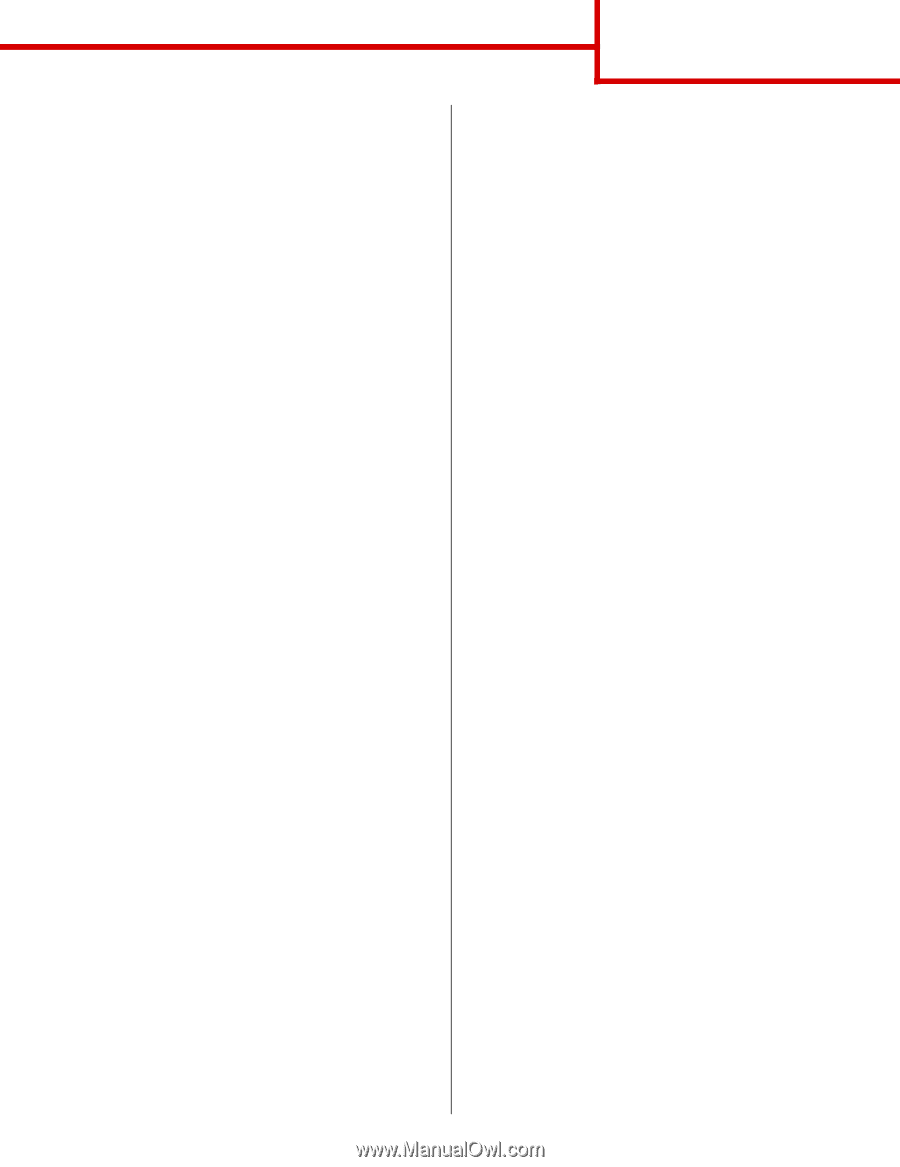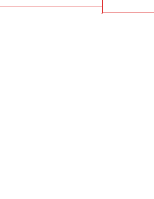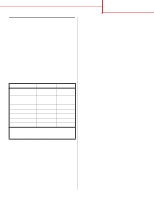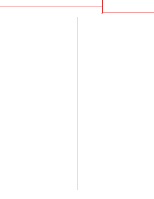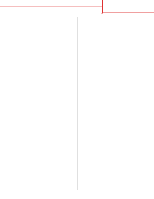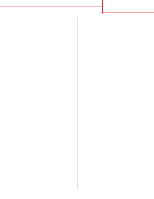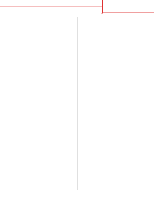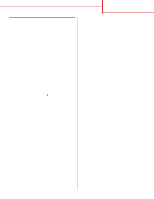Lexmark C752 Quick Reference Pages - Page 5
D:\Drivers\Win_2000, When the Found New Hardware Wizard screen - printer driver
 |
View all Lexmark C752 manuals
Add to My Manuals
Save this manual to your list of manuals |
Page 5 highlights
Connection guide Page 4 of 14 Using Windows 2000 with USB or parallel cable When the Found New Hardware Wizard screen appears: 1 Insert the drivers CD. If the CD auto launches, exit the CD. Click Next. Note: You need administrative access in order to install printer drivers on your computer. 2 Select Search for a suitable driver, and then click Next. 3 Select only Specify a location, and then click Next. 4 Browse to the location of the printer driver on the drivers CD: D:\Drivers\Win_2000\ 5 Click Open, and then click OK. 6 Click Next to install the driver that is displayed. It is okay to disregard the message that the driver is not digitally signed. 7 Click Finish when the software is installed. 8 Print a test page to verify printer setup. Using Windows Me with USB or parallel cable You must install both a USB port driver and an enhanced custom print driver. When the Found New Hardware Wizard screen appears: 1 Insert the drivers CD. If the CD auto launches, exit the CD. Click Next. 2 Select Automatic search for the best driver (recommended), and then click Next. The wizard searches for a USB port driver. The name of it will be similar to your printer name. 3 After the USB port driver is found, click Finish. 4 Select Automatic search for the best driver (recommended), and then click Next. The wizard now searches for a printer driver. 5 Select your printer and driver from the list, and then click OK. Make sure you select the driver in the correct language you want to use. D:\Drivers\WIN_9X\ 6 After the printer driver is installed, click Finish. 7 Use the default printer name or type a unique name for your printer, and then click Next. 8 Click Yes (recommended), and then click Finish to print a test page. 9 After the test page prints, click Yes to close the window. 10 Click Finish to complete the installation and close the wizard. You are now ready to print.