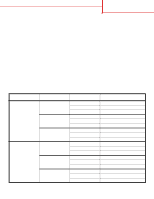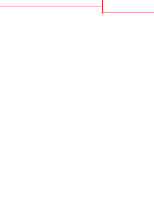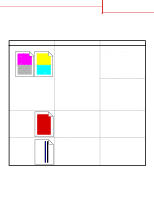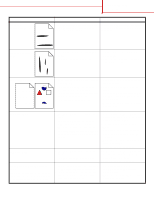Lexmark C752 Quick Reference Pages - Page 29
Symptom, Cause, Solution, Print quality guide, Incorrect margins, Skewed print, Blank s
 |
View all Lexmark C752 manuals
Add to My Manuals
Save this manual to your list of manuals |
Page 29 highlights
Print quality guide Page 4 of 4 Symptom Incorrect margins Skewed print (Print is inappropriately slanted.) Blank pages Solid color pages The paper curls badly once it prints and exits to a bin. Cause Solution • Guides in the selected tray are set for a different size paper than what is loaded in the tray. • Auto size sensing is set to off, but you loaded a different size paper in a tray. For example, you inserted A4 size paper into the selected tray but did not set the Paper Size to A4. • Move the guides in the tray to the proper positions for the size loaded. • Set the Paper Size to A4. Guides in the selected tray are not in the correct position for the paper size loaded in the tray. Move the guides in the tray to the proper positions for the size loaded. • An incorrect media type is loaded in the tray being printed from or the Paper Type setting does not match the type of media loaded in the tray. • The print cartridges are defective or empty. • The transfer roller is defective. • The image transfer unit is defective. • Load the correct type media for your print job or make sure the Paper Type setting is correct for the paper or specialty media you are using. • Replace the print cartridges. • Replace the transfer roller. • Replace the image transfer unit. • The print cartridges are defective. • Your printer requires servicing. • Replace the print cartridges. • Call for service. • The Texture setting is wrong for the type of paper or specialty media you are using. • The paper has been stored in a high humidity environment. • Change Paper Texture from Rough to Normal or Smooth or change the type of paper you are using to match the Texture setting. • Store the paper at less than 40% relative humidity (indoors with heat and air conditioning) in accordance with the storing paper section of the print media guide.