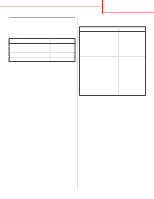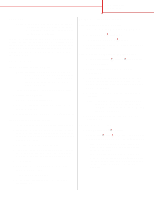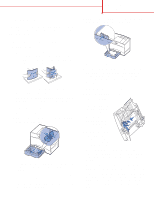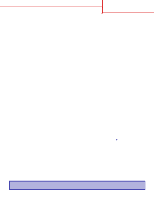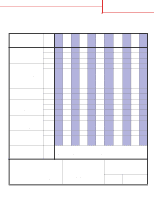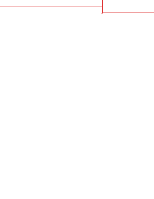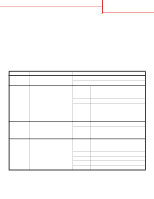Lexmark C752 Quick Reference Pages - Page 16
Printing guide, Load paper or other print media
 |
View all Lexmark C752 manuals
Add to My Manuals
Save this manual to your list of manuals |
Page 16 highlights
Printing guide Page 1 of 2 Printing guide Get the most out of your printer by properly loading the trays and setting the types and sizes. Never mix media types within a tray. 6 Squeeze the front guide lever and slide the guide until it firmly touches the stack of paper. Load paper or other print media To help prevent jams: • Flex all stacks of print media back and forth to loosen them, and then fan them before loading. Do not fold or crease the print media. Straighten the edges of the stack on a level surface. 7 Reinstall the tray. 8 If you are loading a different type of media than was previously loaded in the tray, change the Paper Type setting for that tray on the operator panel. See "Set Paper Type and Paper Size" on page 2. • Do not exceed the maximum stack height. Overfilling may cause jams. • Never remove paper trays while a print job is printing. It could damage the tray or the printer. Loading 500-sheet trays 1 Remove the tray. 2 Squeeze the front guide lever and slide the guide to the front of the tray. 3 Squeeze the side guide lever and slide the guide to the correct position for the size paper you are loading. 4 Flex the sheets back and forth to loosen them, and then fan them. 5 Place the paper against the back left corner of the tray, print side down. Loading the multipurpose feeder 1 Open the multipurpose feeder. 2 Squeeze the paper guide lever and slide the guide all the way toward the front of the printer. 3 Flex the sheets back and forth to loosen them, and then fan them. 4 Arrange the stack of print media correctly for the size, type, and print method you are using. 5 Place the print media, print side up, along the left side of the multipurpose feeder, and then push it in as far as it will easily go. Do not force the media. 6 Squeeze the paper guide lever and slide the guide until it lightly touches the side of the stack. 7 If you are loading a different type of media than was previously loaded in the tray, change the Paper Type setting for that tray on the operator panel. See "Set Paper Type and Paper Size" on page 2.