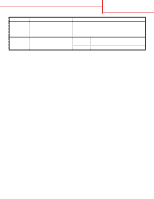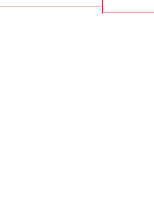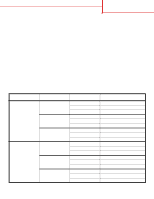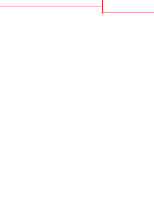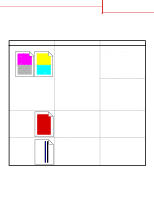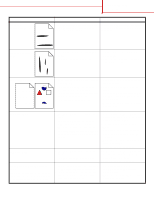Lexmark C752 Quick Reference Pages - Page 27
ABCDE, Symptom, Cause, Solution - fuser
 |
View all Lexmark C752 manuals
Add to My Manuals
Save this manual to your list of manuals |
Page 27 highlights
Print quality guide Page 2 of 4 Symptom Streaked horizontal lines ABCDE ABCDE ABCDE Cause Solution The print cartridges, the transfer roller, Replace the print cartridge, the transfer image transfer unit, or fuser may be roller, the image transfer unit, or fuser defective, empty, or worn. as needed. Streaked vertical lines ABCDE ABCDE ABCDE • Toner is smeared before fusing to the paper. • The print cartridge is defective. • If paper is stiff, try feeding from another tray. • Replace the color print cartridge causing the streaks. Print irregularities ABCDE ABCDE ABCDE Print too light Print too dark Transparency print quality is poor (Print has inappropriate light or dark spots, toner is smeared, horizontal or vertical light bands appear, or color does not project.) • Paper has absorbed moisture due to high humidity. • You are using paper that does not meet the printer specifications. • The image transfer unit and transfer roller are worn or defective. • The fuser is worn or defective. • Load paper from a fresh package in the paper tray. • Avoid textured paper with rough finishes. • Make sure the printer's paper type setting matches the type of paper you are using. • Replace the image transfer unit and transfer roller. • Replace the fuser. • The Toner Darkness setting is too • Select a different Toner Darkness light. setting from the printer driver before • You are using paper that does not sending the job to print. meet the printer specifications. • Perform a Color Adjust in the Utilities • The print cartridges are low on toner. Menu. • The print cartridges are defective or • Load paper from a new package. have been installed in more than one • Avoid textured paper with rough printer. finishes. • Make sure the paper you load in the trays is not damp. • Replace the print cartridges. • The Toner Darkness setting is too dark. • The print cartridges are defective. • Select a different Toner Darkness setting from the printer driver before sending the job to print. • Replace the print cartridges. • You are using transparencies that do not meet the printer specifications. • The Paper Type setting for the tray you are using is set to something other than transparency. • Use only transparencies recommended by the printer's manufacturer. • Make sure the Paper Type setting is set to transparency.