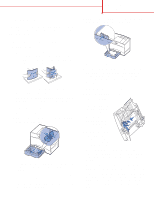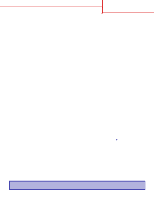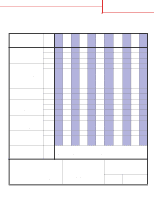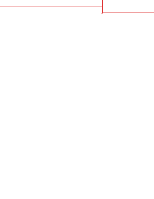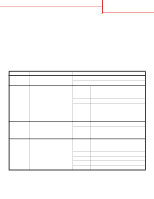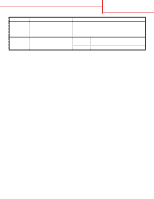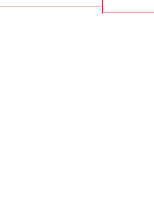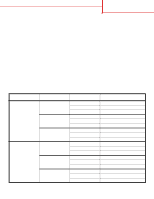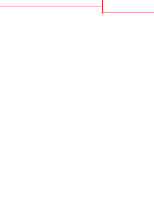Lexmark C752 Quick Reference Pages - Page 20
Color quality guide, Color Menu - toner
 |
View all Lexmark C752 manuals
Add to My Manuals
Save this manual to your list of manuals |
Page 20 highlights
Color quality guide Page 1 of 6 Color quality guide This Color Quality guide is intended to help users understand how operations available on the printer can be used to adjust and customize color output. A brief description of the purpose and operation of the functions available that affect color output is provided. Additionally, some helpful suggestions are provided on how to use these functions to produce desirable color output and to solve certain color related problems commonly experienced by users. Color Menu Selections available in the Color Menu provide the user with multiple options that can adjust color characteristics of the printer. Note: Values marked by an asterisk (*) are the factory default settings. Values selected in the printer's PostScript™ or PCL™ drivers for Windows will override printer settings. Menu item Print Mode Color Correction Print Resolution Toner Darkness Purpose Values To determine whether files are printed in a monochrome grayscale or in color. Color* Black & White To adjust the printed color to better match the colors of other output devices or standard color systems. Auto* Applies different color conversion tables to each object on the printed page depending upon the type of object and how the color for each object is specified. Off No color correction is implemented. Manual Lets you customize the color conversion tables applied to each object on the printed page depending upon the type of object and how the color for each object is specified. Customization is performed using the selections available under the Manual Color menu item. To define the number of dots printed 2400 IQ* per inch (dpi). 1200 dpi Default setting. Provides the highest resolution output which generates preferable output for certain images and graphics. This setting also provides increased gloss. To lighten or darken printed output, or 5 conserve toner. Note: Setting Toner Darkness to values of 1, 2, or 3 is only effective when using the PostScript driver. 4* If Print Mode is Black & White, a setting of 5 increases toner density and darkness to all print jobs (PCL or PostScript). If Print Mode is Color, a setting of 5 is the same as 4. Default toner darkness setting. 3 Reduction in toner consumption. 2 Further reduction in toner consumption. 1 Maximum reduction in toner consumption.