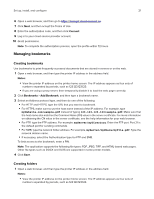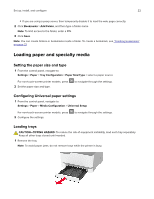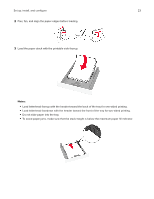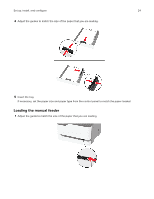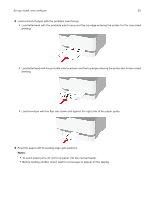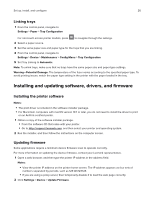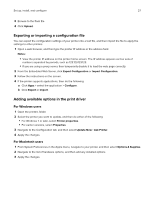Lexmark CS331 Users Guide PDF - Page 22
Loading paper and specialty media, Setting the paper size and type
 |
View all Lexmark CS331 manuals
Add to My Manuals
Save this manual to your list of manuals |
Page 22 highlights
Set up, install, and configure 22 • If you are using a proxy server, then temporarily disable it to load the web page correctly. 2 Click Bookmarks > Add Folder, and then type a folder name. Note: To limit access to the folder, enter a PIN. 3 Click Save. Note: You can create folders or bookmarks inside a folder. To create a bookmark, see "Creating bookmarks" on page 21. Loading paper and specialty media Setting the paper size and type 1 From the control panel, navigate to: Settings > Paper > Tray Configuration > Paper Size/Type > select a paper source For non-touch-screen printer models, press 2 Set the paper size and type. to navigate through the settings. Configuring Universal paper settings 1 From the control panel, navigate to: Settings > Paper > Media Configuration > Universal Setup For non-touch-screen printer models, press 2 Configure the settings. to navigate through the settings. Loading trays CAUTION-TIPPING HAZARD: To reduce the risk of equipment instability, load each tray separately. Keep all other trays closed until needed. 1 Remove the tray. Note: To avoid paper jams, do not remove trays while the printer is busy.