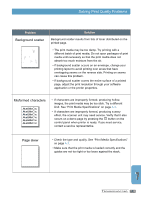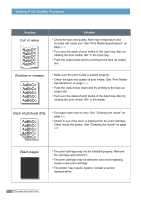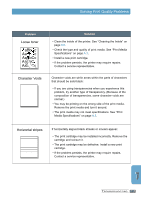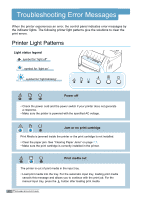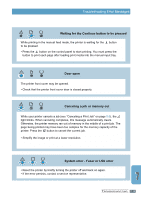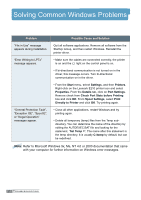Lexmark E210 Online Information - Page 100
Misformed characters, skew, Background scatter
 |
UPC - 734646229807
View all Lexmark E210 manuals
Add to My Manuals
Save this manual to your list of manuals |
Page 100 highlights
AaBbCc AaBbCc AaBbCc AaBbCc AParBobblCemc Background scatter AAaBbCc AaBbCc AaBbCc AaBbCc AaBbCc aBbCc aBbCc aBbCc aBbCc aBbCc Misformed characters Solving Print Quality Problems Solution Background scatter results from bits of toner distributed on the printed page. • The print media may be too damp. Try prinAtinagBwbithCac different batch of print media. Do not openApaacBkabgeCscof print media until necessary so that the print medAiaadBoebsCnoct absorb too much moisture from the air. AaBbCc • If background scatter occurs on an envelopAea, cBhabnCgecyour printing layout to avoid printing over areas that have overlapping seams on the reverse side. Printing on seams can cause this problem. • If background scatter covers the entire surface of a printed page, adjust the print resolution through your software application or the printer properties. AaBbCc AaBbCc • If characters are images, the print immepdrAAoiapaaemBBrlaybbyfCCobrecmcteodo, producing slick. Try a hollow different kind. See "Print MediAa aSpBebciCficcations" on page A.3. • If characters are improperly formed, producing a wavy effect, the scanner unit may need service. Verify that it also occurs on a demo page by pressing the button on the control panel when printer is ready. If you need service, contact a service representative. Page skew AAAAaAaaaBaBBBbBbbbCbCCCCccccc • Check the type and quality. See "Print Media Specifications" on page A.3. • Make sure that the print media is loaded correctly and the guides are not too tight or too loose against the stack. TROUBLESHOOTING 7.15