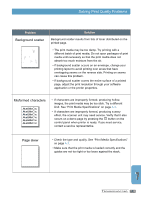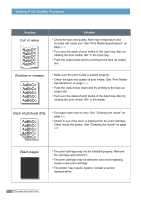Lexmark E210 Online Information - Page 96
Tips for Avoiding Jams
 |
UPC - 734646229807
View all Lexmark E210 manuals
Add to My Manuals
Save this manual to your list of manuals |
Page 96 highlights
Clearing Jams Tips for Avoiding Jams By selecting correct print media types and loading them properly, you should be able to avoid most jams. If jams occur, follow the steps outlined in "Clearing Jams" on page 7.7. If jams occur frequently, make sure you are following these tips to avoid jams. • Follow the procedures in "Loading Print Media" on page 2.5 to load the print media properly. Make sure the adjustable guides are positioned correctly. • Do not overload the automatic input tray. Make sure the print media is under the capacity mark on the inside of the tray. • Do not remove print media from the input tray while jobs are printing. • Flex, fan and straighten the print media before loading it. • Do not load wrinkled, creased, damp or highly curled print media. • Do not mix print media types in the input tray. • Use only recommended print media. See "Print Media Specifications" on page A.3. • Make sure that the recommended print side is facing up when loading the print media in both input trays. • Keep print media stored in an acceptable environment. See "Printer and Print Media Storage Environment" on page A.7. TROUBLESHOOTING 7.11