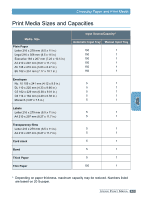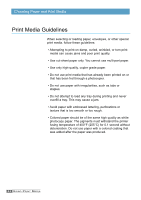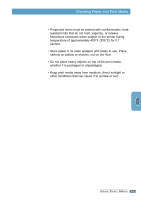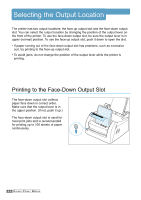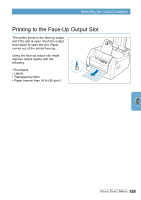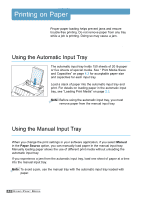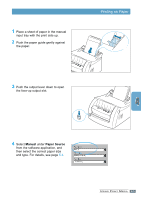Lexmark E210 Online Information - Page 40
Printing on Paper, Using the Automatic Input Tray
 |
UPC - 734646229807
View all Lexmark E210 manuals
Add to My Manuals
Save this manual to your list of manuals |
Page 40 highlights
Printing on Paper Proper paper loading helps prevent jams and ensure trouble-free printing. Do not remove paper from any tray while a job is printing. Doing so may cause a jam. Using the Automatic Input Tray The automatic input tray holds 150 sheets of 20 lb paper or five sheets of special media. See " Print Media Sizes and Capacities" on page 4.3 for acceptable paper size and capacities for each input tray. Load a stack of paper into the automatic input tray and print. For details on loading paper in the automatic input tray, see "Loading Print Media" on page 2.5. Note: Before using the automatic input tray, you must remove paper from the manual input tray. Using the Manual Input Tray When you change the print settings in your software application, if you select Manual in the Paper Source option, you can manually load paper in the manual input tray. Manually loading paper allows the use of different print media without unloading the automatic input tray. If you experience a jam from the automatic input tray, load one sheet of paper at a time into the manual input tray. Note: To avoid a jam, use the manual tray with the automatic input tray loaded with paper. 4.8 USING PRINT MEDIA