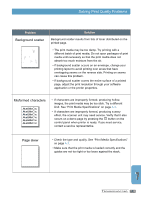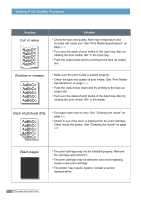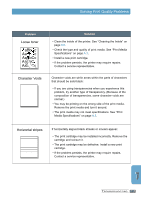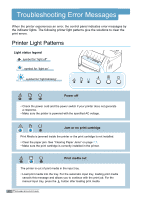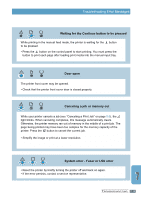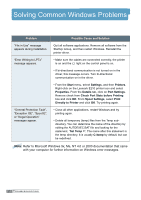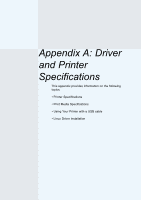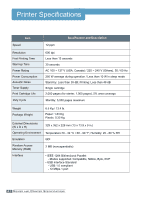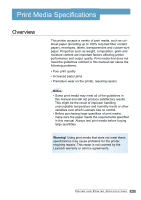Lexmark E210 Online Information - Page 103
Troubleshooting Error Messages, Printer Light Patterns
 |
UPC - 734646229807
View all Lexmark E210 manuals
Add to My Manuals
Save this manual to your list of manuals |
Page 103 highlights
Troubleshooting Error Messages When the printer experiences an error, the control panel indicates error messages by the indicator lights. The following printer light patterns give the solutions to clear the print errors. Printer Light Patterns Light status legend symbol for "light off" symbol for "light on" symbol for "light blinking" Power off • Check the power cord and the power switch if your printer does not generate a response. • Make sure the printer is powered with the specified AC voltage. Jam or no print cartridge Print Media is jammed inside the printer or the print cartridge is not installed. • Clear the paper jam. See "Clearing Paper Jams" on page 7.7. • Make sure the print cartridge is correctly installed in the printer. Print media out The printer is out of print media in the input tray. • Load print media into the tray. For the automatic input tray, loading print media cancels this message and allows you to continue with the print job. For the manual input tray, press the button after loading print media. 7.18 TROUBLESHOOTING