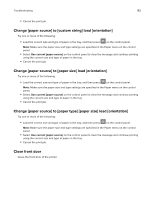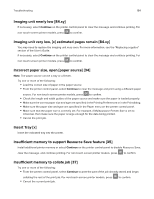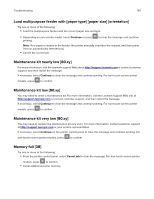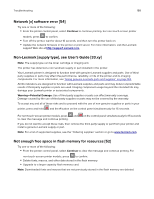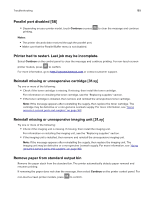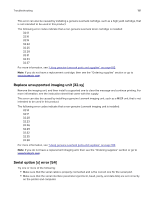Lexmark MS517 Users Guide PDF - Page 187
Load multipurpose feeder with [paper type] [paper size] [orientation]
 |
View all Lexmark MS517 manuals
Add to My Manuals
Save this manual to your list of manuals |
Page 187 highlights
Troubleshooting 187 Load multipurpose feeder with [paper type] [paper size] [orientation] Try one or more of the following: • Load the multipurpose feeder with the correct paper size and type. • Depending on your printer model, touch Continue or press printing. to clear the message and continue Note: If no paper is loaded in the feeder, the printer manually overrides the request, and then prints from an automatically selected tray. • Cancel the current job. Maintenance kit nearly low [80.xy] For more information, visit the Lexmark support Web site at http://support.lexmark.com or contact customer support, and then report the message. If necessary, select Continue to clear the message and continue printing. For non‑touch‑screen printer models, press to confirm. Maintenance kit low [80.xy] You may need to order a maintenance kit. For more information, visit the Lexmark support Web site at http://support.lexmark.com or contact customer support, and then report the message. If necessary, select Continue to clear the message and continue printing. For non‑touch‑screen printer models, press to confirm. Maintenance kit very low [80.xy] You may need to replace the maintenance kit very soon. For more information, contact customer support at http://support.lexmark.com or your service representative. If necessary, select Continue on the printer control panel to clear the message and continue printing. For non‑touch‑screen printer models, press to confirm. Memory full [38] Try one or more of the following: • From the printer control panel, select Cancel job to clear the message. For non‑touch‑screen printer models, press to confirm. • Install additional printer memory.