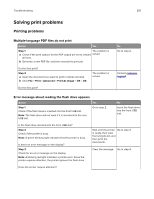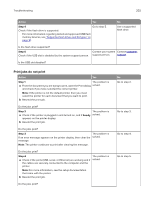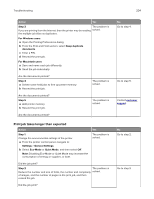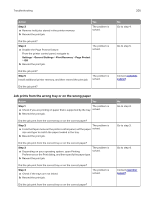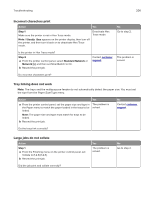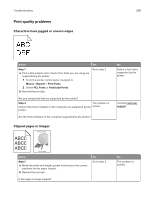Lexmark MS517 Users Guide PDF - Page 206
Incorrect characters print, Tray linking does not work, Large jobs do not collate, Step 1
 |
View all Lexmark MS517 manuals
Add to My Manuals
Save this manual to your list of manuals |
Page 206 highlights
Troubleshooting 206 Incorrect characters print Action Yes Step 1 Make sure the printer is not in Hex Trace mode. Note: If Ready Hex appears on the printer display, then turn off the printer, and then turn it back on to deactivate Hex Trace mode. Deactivate Hex Trace mode. No Go to step 2. Is the printer in Hex Trace mode? Step 2 a From the printer control panel, select Standard Network or Network [x], and then set SmartSwitch to On. b Resend the print job. Contact customer support. The problem is solved. Do incorrect characters print? Tray linking does not work Note: The trays and the multipurpose feeder do not automatically detect the paper size. You must set the size from the Paper Size/Type menu. Action Yes a From the printer control panel, set the paper size and type in The problem is the Paper menu to match the paper loaded in the trays to be solved. linked. Note: The paper size and type must match for trays to be linked. b Resend the print job. No Contact customer support. Do the trays link correctly? Large jobs do not collate Action Step 1 a From the Finishing menu on the printer control panel, set Collate to (1,2,3) (1,2,3). b Resend the print job. Did the job print and collate correctly? Yes The problem is solved. No Go to step 2.