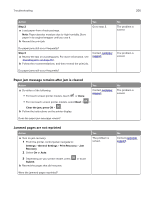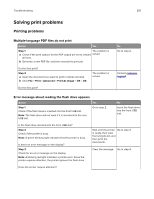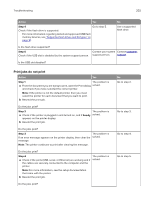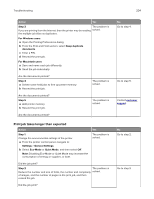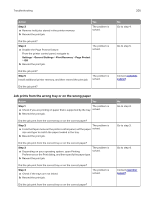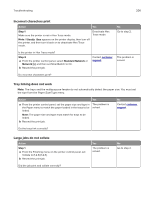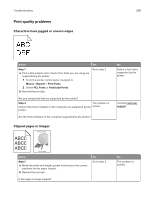Lexmark MS517 Users Guide PDF - Page 205
Job prints from the wrong tray or on the wrong paper, Step 3, Settings, General Settings
 |
View all Lexmark MS517 manuals
Add to My Manuals
Save this manual to your list of manuals |
Page 205 highlights
Troubleshooting 205 Action Step 3 a Remove held jobs stored in the printer memory. b Resend the print job. Yes The problem is solved. Did the job print? Step 4 a Disable the Page Protect feature. The problem is solved. From the printer control panel, navigate to: Settings > General Settings > Print Recovery > Page Protect > Off b Resend the print job. Did the job print? Step 5 Install additional printer memory, and then resend the print job. The problem is solved. Did the job print? Job prints from the wrong tray or on the wrong paper Action Yes Step 1 The problem is a Check if you are printing on paper that is supported by the tray. solved. b Resend the print job. Did the job print from the correct tray or on the correct paper? Step 2 The problem is a From the Paper menu on the printer control panel, set the paper solved. size and type to match the paper loaded in the tray. b Resend the print job. Did the job print from the correct tray or on the correct paper? Step 3 The problem is a Depending on your operating system, open Printing solved. Preferences or the Print dialog, and then specify the paper type. b Resend the print job. Did the job print from the correct tray or on the correct paper? Step 4 a Check if the trays are not linked. b Resend the print job. The problem is solved. Did the job print from the correct tray or on the correct paper? No Go to step 4. Go to step 5. Contact customer support. No Go to step 2. Go to step 3. Go to step 4. Contact customer support.