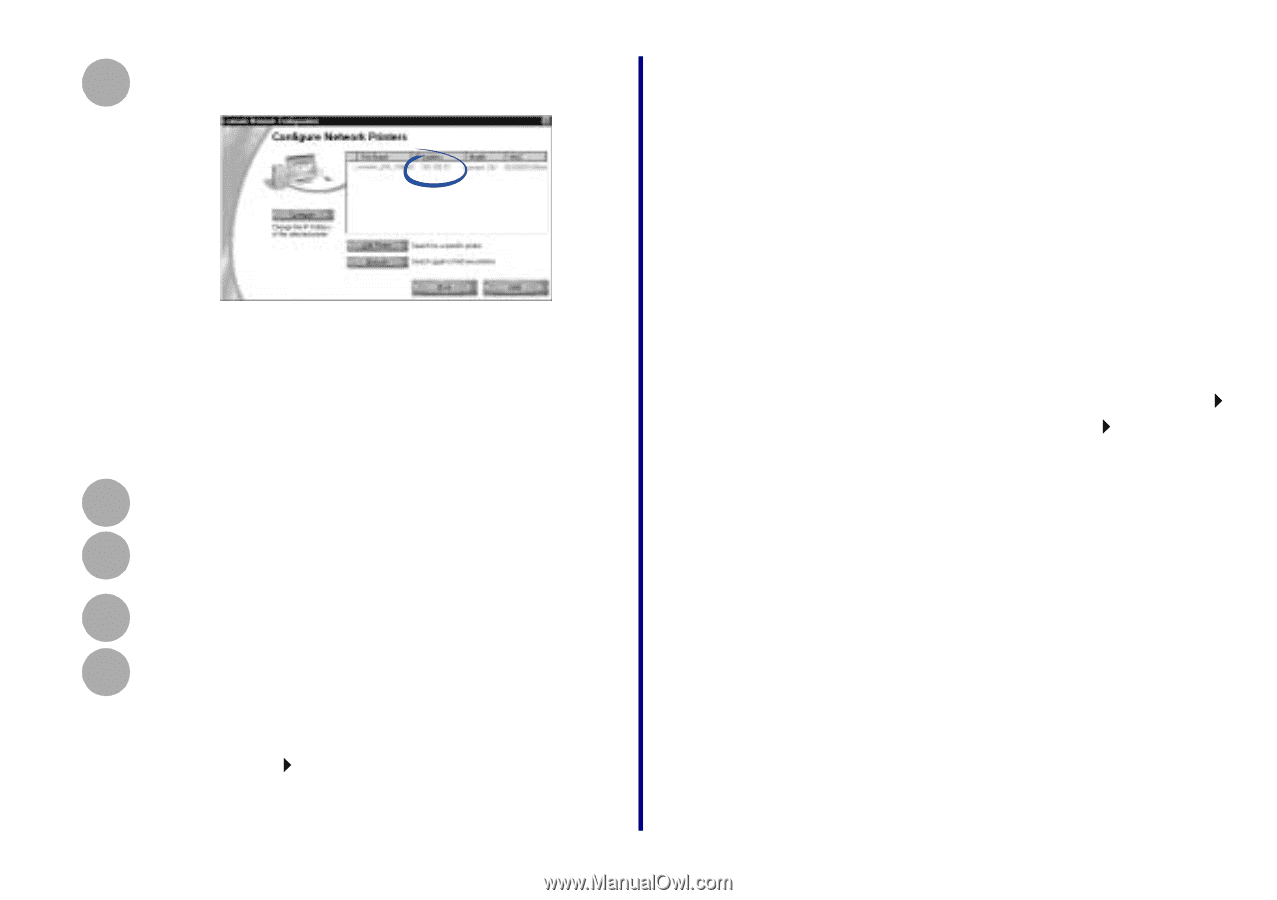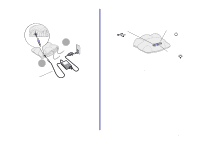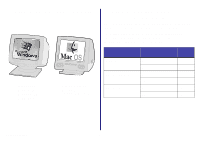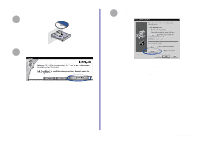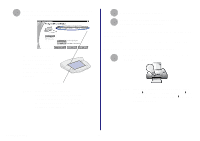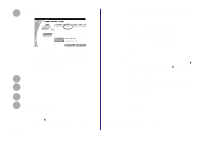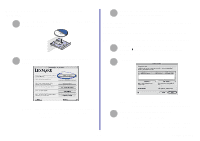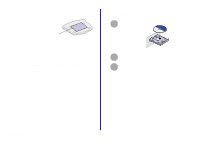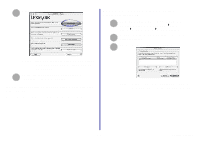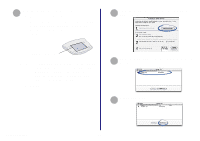Lexmark Network Printer Device Getting Started - Page 14
From the Start menu, click Control Panel, Exit the Lexmark Solution Center.
 |
View all Lexmark Network Printer Device manuals
Add to My Manuals
Save this manual to your list of manuals |
Page 14 highlights
Verify that an IP address is listed for your network 6 printer. Note: If there is not an IP address listed or your network printer is , see Manually configure the network printer (Windows) on page 23, and then continue with step 7. 7 Click Close. From the Networking Options screen, click 8 Cancel. 9 Exit the Lexmark Solution Center. 10 Select the network printer port. Windows 98/Me/2000 a From the Start menu, click Settings Printers. b Right-click the icon for your network printer. c Make sure Set as Default is selected and Use Printer Offline is not selected, and then click Properties. d Click the Details or Port tab. e From the Print to the following port: menu, select the printer port that consists of the printer name followed by the last six characters of the adapter MAC address (for example, Lexmark_Z65_1008e8). f Click OK. Windows XP a From the Start menu, click Control Panel Printers and Other Hardware Printers and Faxes. b Click the Ports tab. c From the list of ports, select the one that consists of the printer name followed by the last six characters of the adapter MAC address (for example, Lexmark_Z65_1008e8). d Click Apply. e Click OK. You are finished setting up your computer to work with your network printer. To set up other computers on your network, see page 27. Getting Started 10