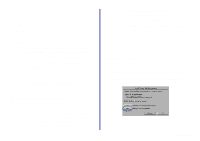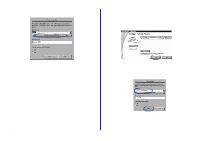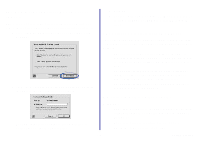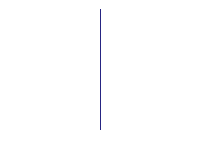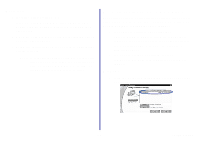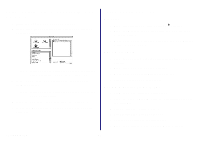Lexmark Network Printer Device Getting Started - Page 26
Print a test Uninstall the printer software, Windows, Mac OS 8.6 to 9.2
 |
View all Lexmark Network Printer Device manuals
Add to My Manuals
Save this manual to your list of manuals |
Page 26 highlights
Print a test page Follow the steps for your operating system. Windows 1 Make sure your printer is set as the default printer and is not offline. For help, see Check the printer status on page 26. 2 From your desktop, double-click the icon for the Lexmark Solution Center. Mac OS X version 10.0.3 to 10.1 1 From the Finder, click Computer, and then doubleclick the OS X disk icon Library folder Printers folder Lexmark folder. 2 Double-click the Lexmark Utility icon for your network printer. 3 If more than one printer is available, select your network printer from the list. 4 From the Cartridges tab, click Print Test Page. If the icon is not on your desktop, click Start Programs or All Programs the name of your Lexmark printer Lexmark Solution Center. 3 From the Lexmark Solution Center screen, click the Troubleshooting tab. 4 From the Troubleshooting window, click Print a test page. Mac OS 8.6 to 9.2 1 From the Apple menu, choose Control Panels the name of your network printer Control Panel. 2 From the Cartridges tab, click Print Test Page. Uninstall the printer software Follow the steps for your operating system. Windows 1 From the Start menu, click Programs or All Programs the name of your Lexmark printer Lexmark Uninstall. 2 Follow the instructions on your screen. Note: To reinstall the printer software, restart your computer, and then follow the instructions on page 6. Getting Started 22