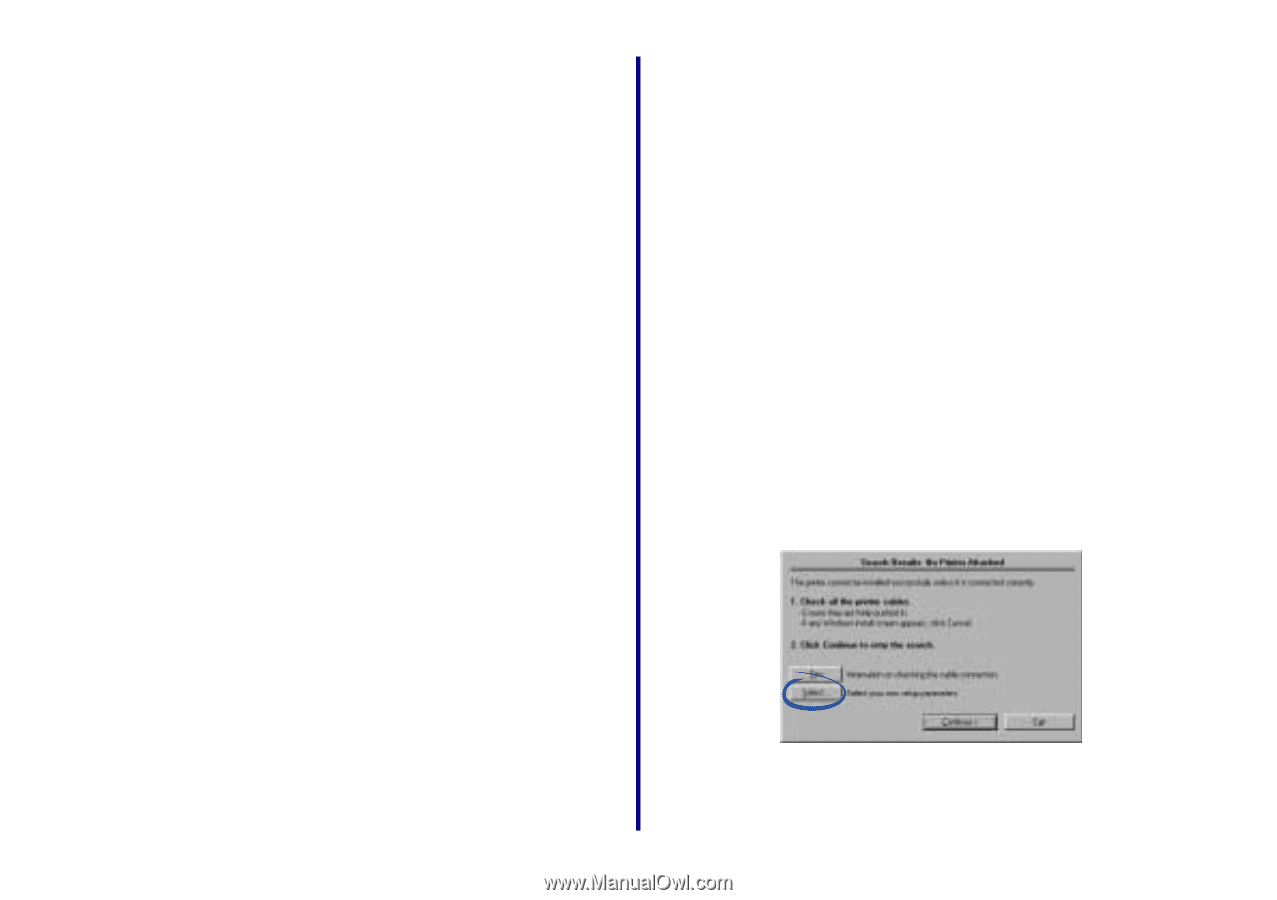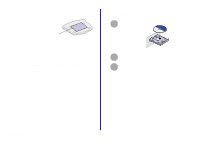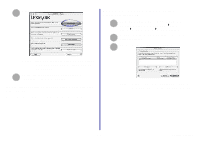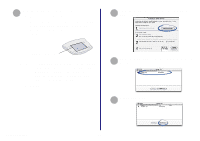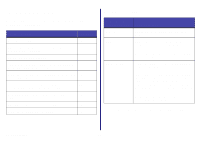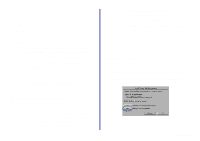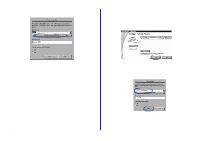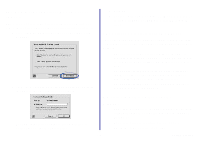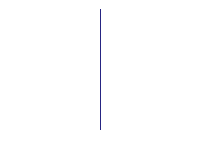Lexmark Network Printer Device Getting Started - Page 21
The Lexmark printer software installation screen did not appear, An error message appears
 |
View all Lexmark Network Printer Device manuals
Add to My Manuals
Save this manual to your list of manuals |
Page 21 highlights
The Lexmark printer software installation screen did not appear Windows 1 Close all open software applications. 2 Restart your computer. 3 Reinsert the printer software CD. - If the Lexmark printer software installation screen appears, continue with step 3 on page 7. - If not, continue with the following steps: a From your desktop, double-click My Computer. b Double-click the CD-ROM drive icon. c If necessary, double-click setup.exe. d Continue with step 3 on page 7. Macintosh 1 Close all open software applications. 2 Reinsert the printer software CD. - If the Lexmark printer software installation screen appears, continue with step 2 on page 11 (Mac OS 8.6 to 9.2) or step 4 on page 13 (Mac OS X version 10.0.3 to 10.1). - If not, continue with the following steps: a From your desktop, double-click the Lexmark printer CD icon. b Double-click the Install icon. c Continue with step 2 on page 11 (Mac OS 8.6 to 9.2) or step 4 on page 13 (Mac OS X version 10.0.3 to 10.1)). An error message appears Follow the instructions on any error message that appears on your computer screen. Click the ? or Help button for additional information. There is not a Network button on the Results: No Printer Attached screen 1 From the Search Results: No Printer Attached screen, click Select. 17 Getting Started