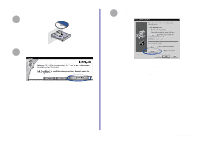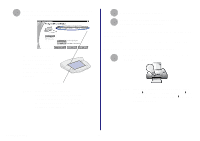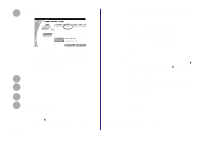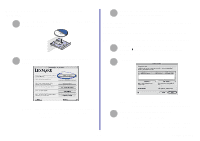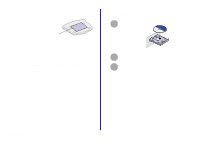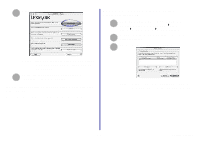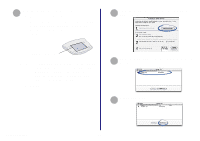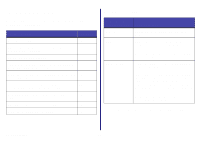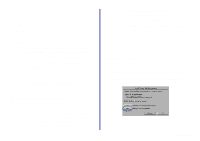Lexmark Network Printer Device Getting Started - Page 16
Mac OS X version 10.0.3 to 10.1, software not, previously installed, Click Select.
 |
View all Lexmark Network Printer Device manuals
Add to My Manuals
Save this manual to your list of manuals |
Page 16 highlights
Number on the bottom cover of your adapter. MAC/Serial Number Note: If there is not an IP address listed or your network printer is , see Manually configure the network printer (Macintosh) on page 24, and then continue with step 3b. b Verify the Make Default box is checked. c Click Select. You are finished setting up your computer to work with your network printer. To set up other computers on your network, see page 27. Mac OS X version 10.0.3 to 10.1, software not previously installed Insert the printer software CD as shown. 1 From your desktop, double-click the Lexmark 2 printer CD icon. 3 Double-click the Install icon. Getting Started 12
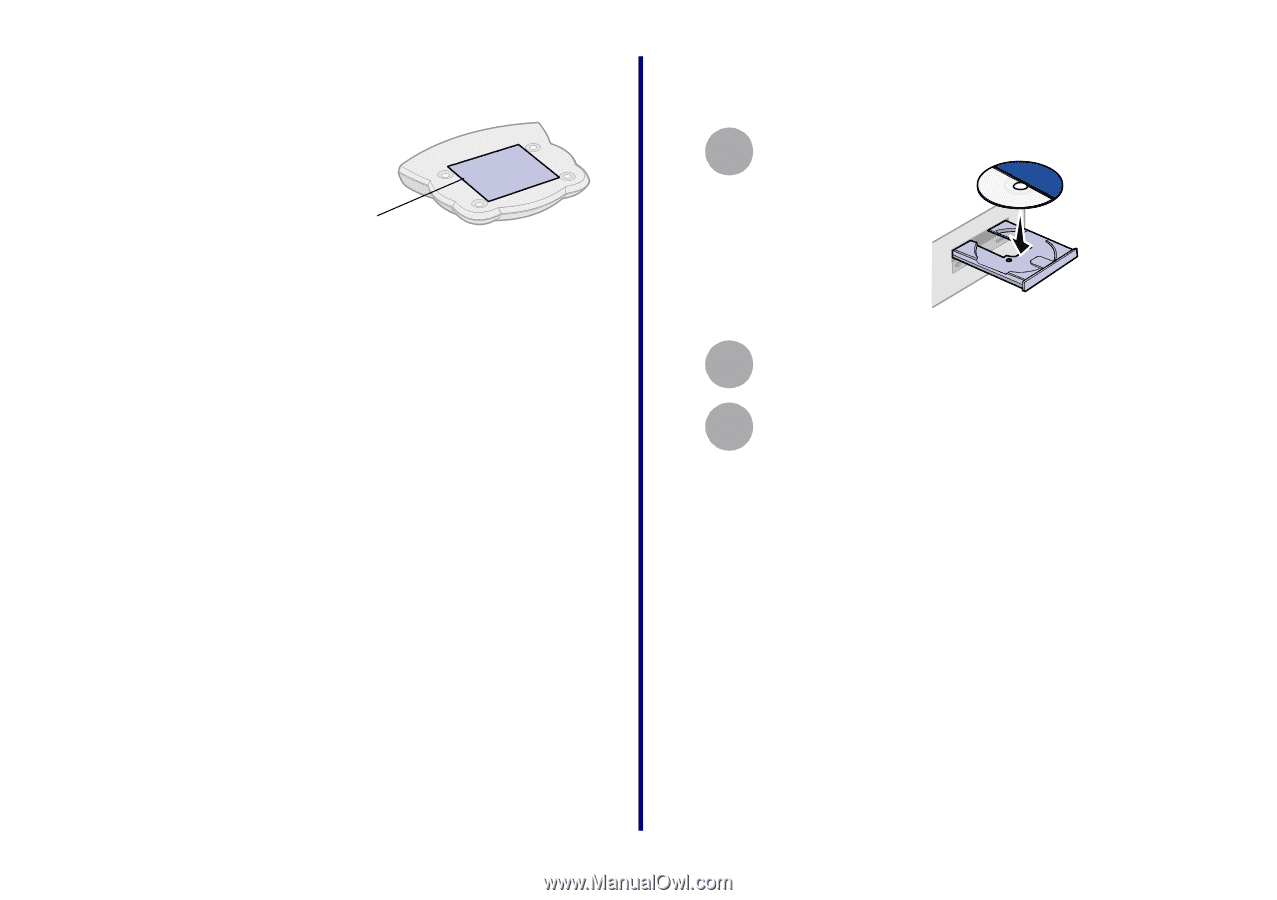
Getting Started
12
Number on the bottom cover of your
adapter.
Note:
If there is not an IP address listed or your
network printer is <unconfigured>, see
Manually configure the network
printer
(Macintosh)
on page 24, and
then continue with step 3b.
b
Verify the Make Default box is checked.
c
Click Select.
You are finished setting up your computer to work with your
network printer.
To set up other computers on your network, see page 27.
Mac OS X version 10.0.3 to 10.1, software not
previously installed
Insert the printer software CD as shown.
From your desktop, double-click the Lexmark
printer CD icon.
Double-click the Install icon.
MAC/Serial Number
1
2
3