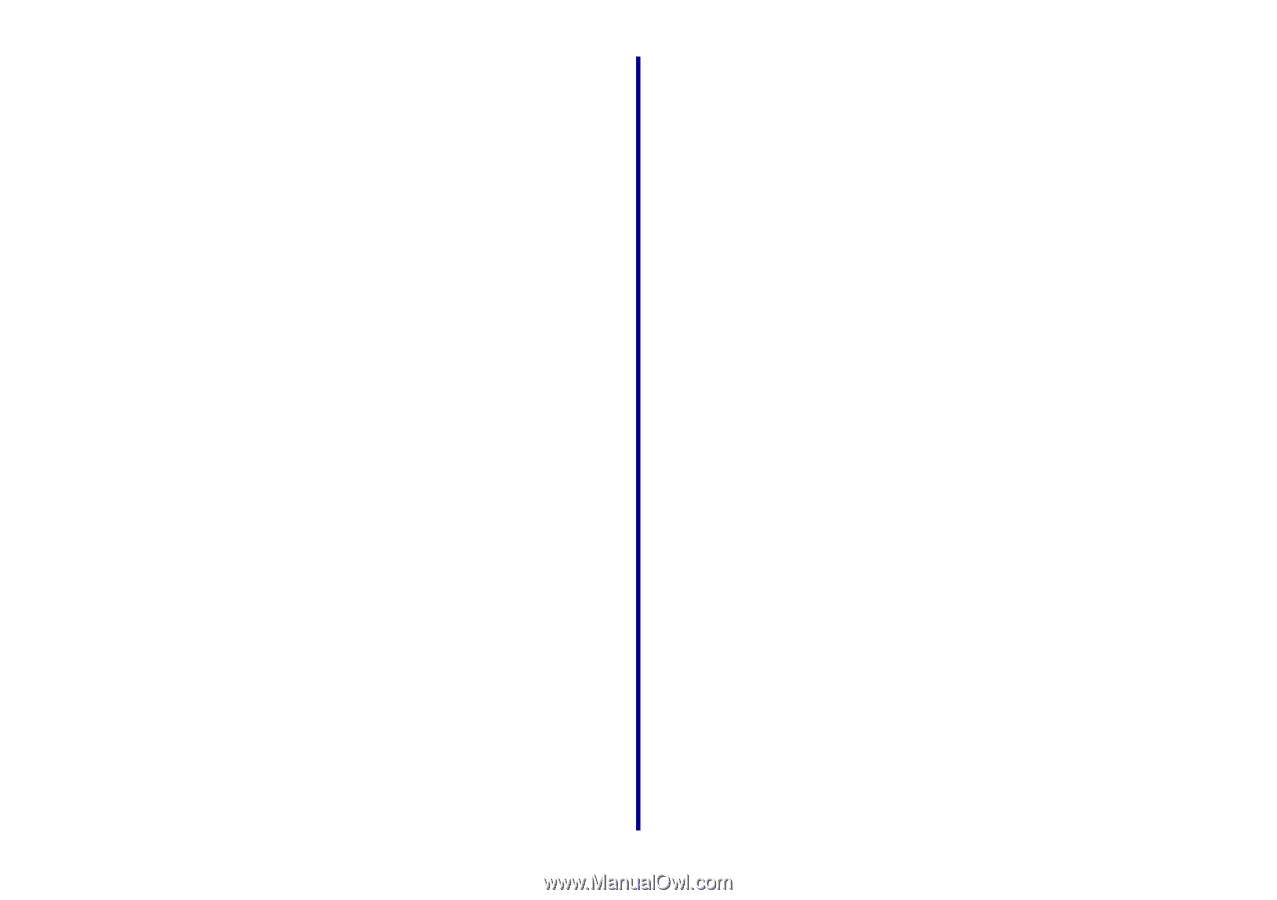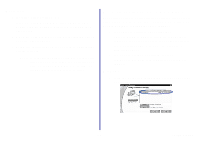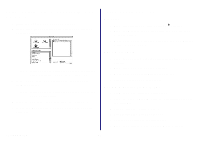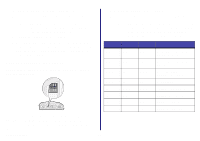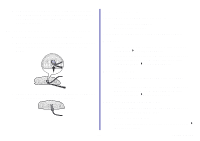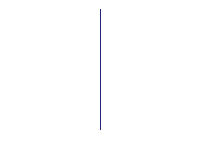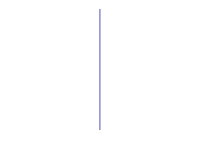Lexmark Network Printer Device Getting Started - Page 31
Set up other computers on the network, Relocate the adapter
 |
View all Lexmark Network Printer Device manuals
Add to My Manuals
Save this manual to your list of manuals |
Page 31 highlights
7 From the Printers menu, choose Show Queue. 8 From the Queue menu, choose Start Queue, if available. Set up other computers on the network You must install the printer software on each computer that uses the network printer. Follow all of the steps for your operating system. Mac OS 8.6 to 9.2 1 Insert the printer software CD. 2 When the Lexmark printer installation screen appears, click Install and Agree. 3 Follow the instructions on your screen to complete printer software installation. Mac OS X version 10.0.3 to 10.1 Windows 1 Insert the printer software CD. 2 When the Lexmark printer software installation screen appears, click Install or Install Now. If the printer software was previously installed, you are prompted to update the existing driver or install another copy of the driver. Choose Install another copy of the driver only if you plan to print to multiple printers of the same model. For example, you might have a Lexmark Z65 locally attached and another Lexmark Z65 on your network. If you choose to Install another copy of the driver make sure you change your printer selection whenever you want to print to the network printer. 3 Continue with step 3 on page 7. 1 Insert the printer software CD. 2 From your desktop, double-click the Lexmark printer CD icon. 3 Double-click the Install icon. 4 Click Install and Agree. 5 Follow the instructions on your screen to complete printer software installation. Relocate the adapter Your adapter supports Dynamic Host Configuration Protocol (DHCP). When DHCP is active, an IP address is automatically assigned each time the adapter is connected to the network, making it easy to use your adapter to connect a printer to a different network. Note: If DHCP is not active you may need to change your adapter switch settings. For help, see page 28. 27 Getting Started