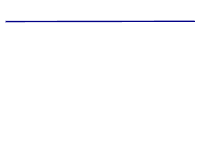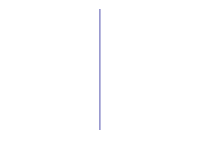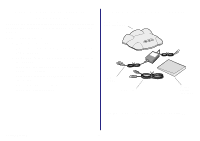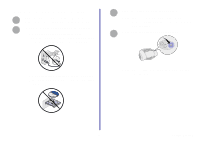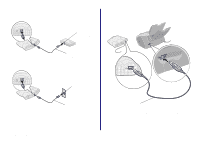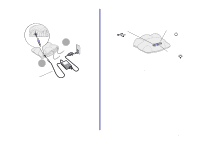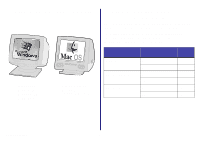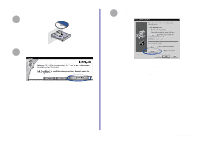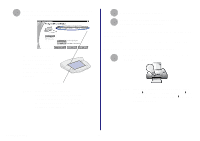Lexmark Network Printer Device Getting Started - Page 7
Step 3, Prepare your printer
 |
View all Lexmark Network Printer Device manuals
Add to My Manuals
Save this manual to your list of manuals |
Page 7 highlights
Step 3: Prepare your printer 1 Unpack and set up your printer. For help, refer to the instructions that came with your printer. 2 To help configure your printer on the network, - Do not connect your printer to your computer, however, if you have already done so, disconnect the USB or parallel cable. 3 Place the printer next to your adapter. Note: If necessary, disconnect the printer power supply, and then reconnect it at its new location. 4 Make sure the printer power light is on. - Do not install the printer software, however, if you have already done so, you do not need to uninstall it. Note: Your printer may look different from the one shown. 3 Getting Started
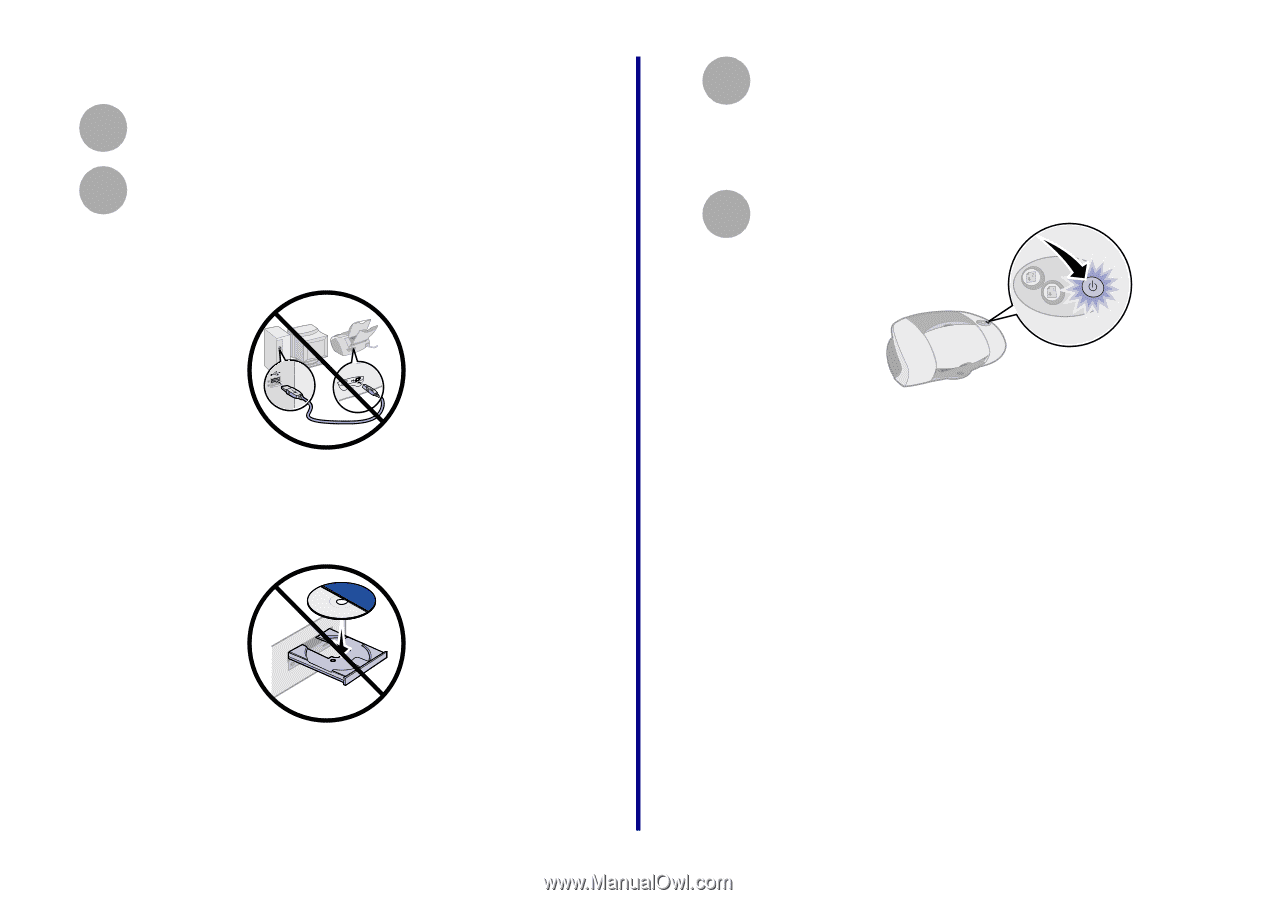
Getting Started
3
Step 3:
Prepare your printer
Unpack and set up your printer. For help, refer
to the instructions that came with your printer.
To help configure your printer on the network,
–
Do
not
connect your printer to your
computer, however, if you have already done
so, disconnect the USB or parallel cable.
–
Do
not
install the printer software, however,
if you have already done so, you do
not
need
to uninstall it.
Place the printer next to your adapter.
Note:
If necessary, disconnect the printer
power supply, and then reconnect it at its
new location.
Make sure the printer power light is on.
Note:
Your printer may look different from the
one shown.
1
2
3
4