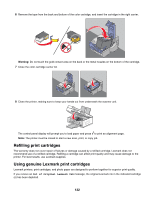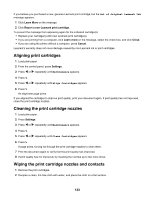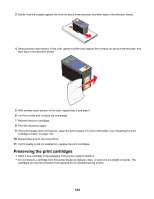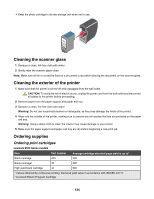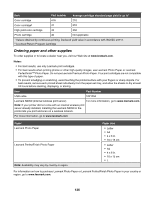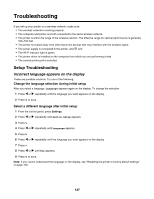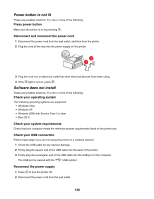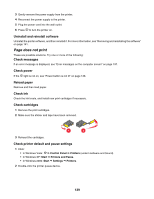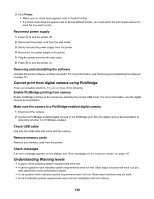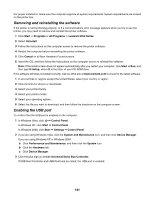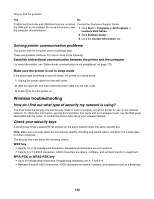Lexmark X6575 User's Guide - Page 137
Troubleshooting, Incorrect language appears on the display - driver
 |
UPC - 734646066440
View all Lexmark X6575 manuals
Add to My Manuals
Save this manual to your list of manuals |
Page 137 highlights
Troubleshooting If you set up your printer on a wireless network, make sure: • The wireless network is working properly. • The computer and printer are both connected to the same wireless network. • The printer is within the range of the wireless network. The effective range for optimal performance is generally 100-150 feet. • The printer is located away from other electronic devices that may interfere with the wireless signal. • The power supply is connected to the printer, and is lit. • The Wi-Fi indicator light is green. • The printer driver is installed on the computer from which you are performing a task. • The correct printer port is selected. Setup Troubleshooting Incorrect language appears on the display These are possible solutions. Try one of the following: Change the language selection during initial setup After you select a language, Language appears again on the display. To change the selection: 1 Press or repeatedly until the language you want appears on the display. 2 Press to save. Select a different language after initial setup 1 From the control panel, press Settings. 2 Press or repeatedly until Device Setup appears. 3 Press . 4 Press or repeatedly until Language appears. 5 Press . 6 Press or repeatedly until the language you want appears on the display. 7 Press . 8 Press or until Yes appears. 9 Press to save. Note: If you cannot understand the language on the display, see "Resetting the printer to factory default settings" on page 172. 137