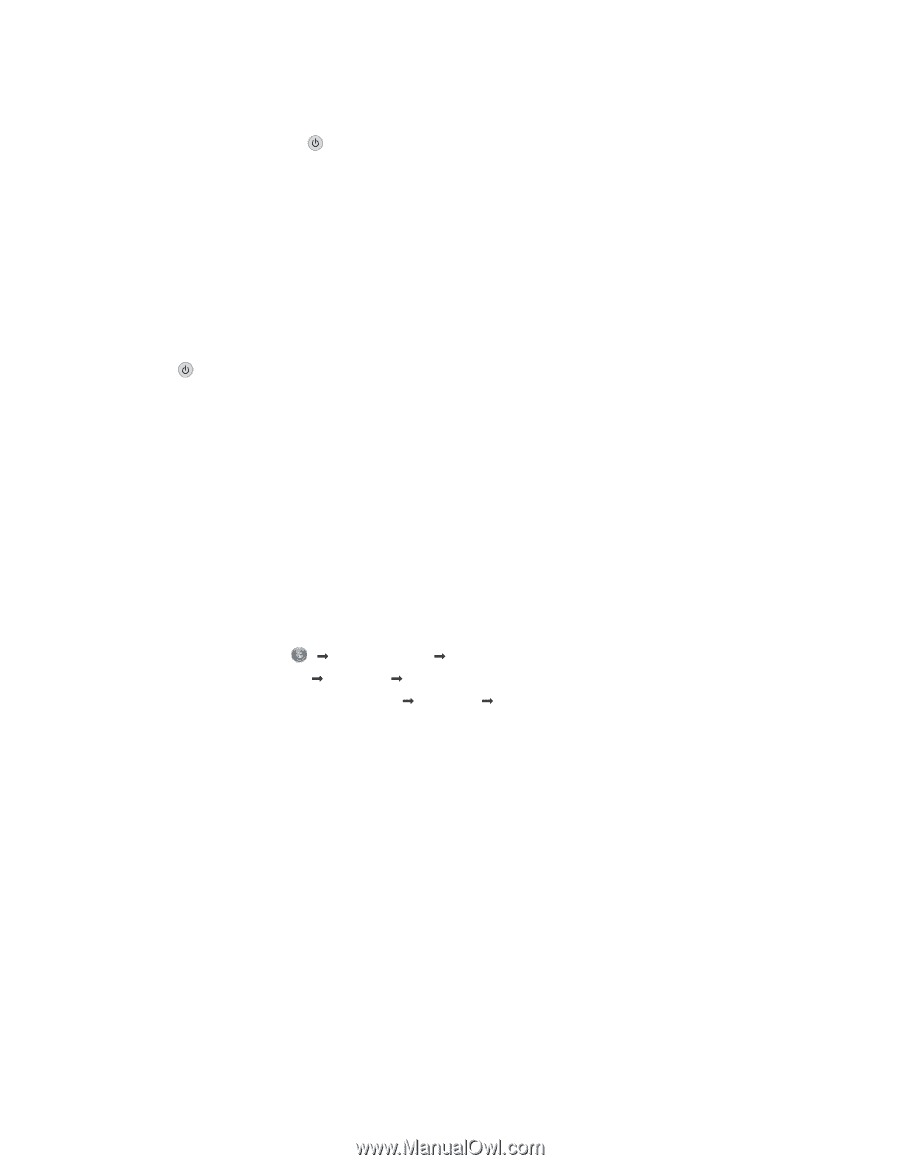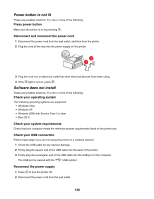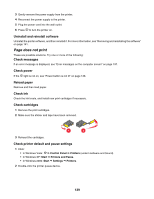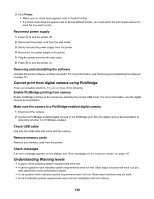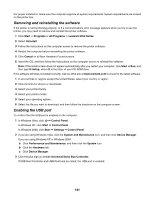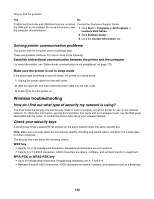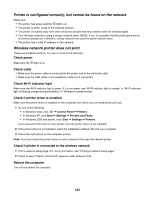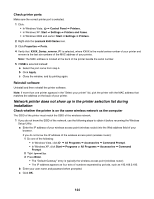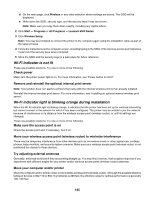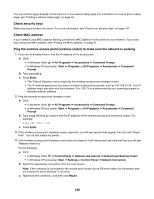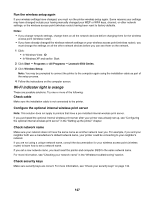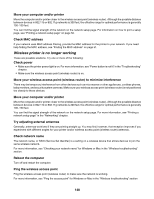Lexmark X6575 User's Guide - Page 143
Printer is con d correctly, but cannot be found on the network - windows 7 driver
 |
UPC - 734646066440
View all Lexmark X6575 manuals
Add to My Manuals
Save this manual to your list of manuals |
Page 143 highlights
Printer is configured correctly, but cannot be found on the network Make sure: • The printer has power and the light is on. • The printer is within range of the wireless network. • The printer is located away from other electronic devices that may interfere with the wireless signal. • Your wireless network is using a unique network name (SSID). If not, it is possible that the printer/print server is communicating over a different, nearby network that uses the same network name. • The printer has a valid IP address on the network. Wireless network printer does not print These are possible solutions. Try one or more of the following: Check power Make sure the light is on. Check cable • Make sure the power cable is connected to the printer and to the electrical outlet. • Make sure the USB cable or the installation cable is not connected. Check Wi-Fi indicator light Make sure the Wi-Fi indicator light is green. If it is not green, see "Wi-Fi indicator light is orange" or "Wi-Fi indicator light is blinking orange during installation" in "Wireless troubleshooting." Check if printer driver is installed Make sure the printer driver is installed on the computer from which you are sending the print job. 1 Do one of the following: • In Windows Vista, click: Œ Control Panel Œ Printers. • In Windows XP, click:Start Œ Settings Œ Printers and Faxes. • In Windows 2000 and earlier, click: Start Œ Settings Œ Printers. If you cannot find the icon for your printer, then the printer driver is not installed. 2 If the printer driver is not installed, insert the installation software CD into your computer. 3 Follow the instructions on the computer screen. Note: You must install the printer driver on each computer that uses the network printer. Check if printer is connected to the wireless network 1 Print a network setup page. For more information, see "Printing a network setup page." 2 Check to see if "Status: Connected" appears under Network Card. Reboot the computer Turn off and restart the computer. 143