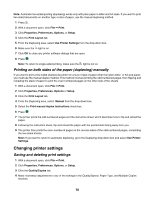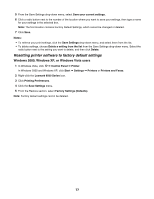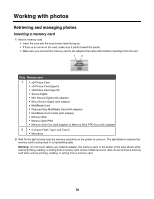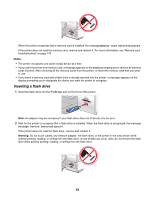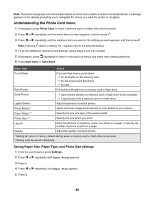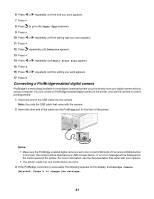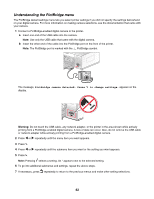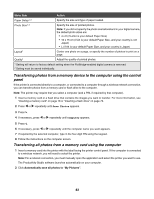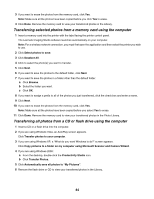Lexmark X6575 User's Guide - Page 81
Connecting a PictBridge-enabled digital camera, Paper Type, Defaults, Photo Print Size
 |
UPC - 734646066440
View all Lexmark X6575 manuals
Add to My Manuals
Save this manual to your list of manuals |
Page 81 highlights
6 Press or repeatedly until the size you want appears. 7 Press . 8 Press to go to the Paper Type submenu. 9 Press . 10 Press or repeatedly until the setting type you want appears. 11 Press . 12 Press repeatedly until Defaults appears. 13 Press . 14 Press or repeatedly until Photo Print Size appears. 15 Press . 16 Press or repeatedly until the setting you want appears. 17 Press . Connecting a PictBridge-enabled digital camera PictBridge is a technology available in most digital cameras that lets you print directly from your digital camera without using a computer. You can connect a PictBridge-enabled digital camera to the printer, and use the camera to control printing photos. 1 Insert one end of the USB cable into the camera. Note: Use only the USB cable that came with the camera. 2 Insert the other end of the cable into the PictBridge port on the front of the printer. Notes: • Make sure the PictBridge-enabled digital camera is set to the correct USB mode. If the camera USB selection is incorrect, the camera will be detected as a USB storage device, or an error message will be displayed on the control panel of the printer. For more information, see the documentation that came with your camera. • The printer reads only one media device at a time. 3 If the PictBridge connection is successful, the following appears on the display: PictBridge Camera detected. Press to change the settings. 81