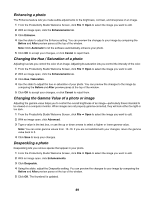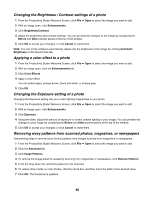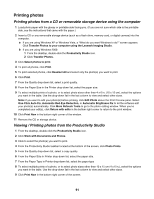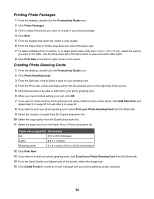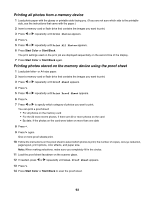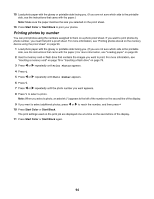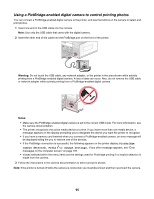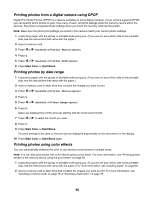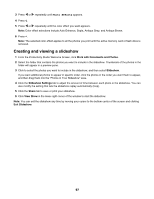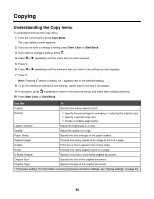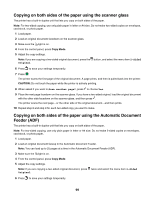Lexmark X6575 User's Guide - Page 94
Printing photos by number, Start Color, Start Black
 |
UPC - 734646066440
View all Lexmark X6575 manuals
Add to My Manuals
Save this manual to your list of manuals |
Page 94 highlights
15 Load photo paper with the glossy or printable side facing you. (If you are not sure which side is the printable side, see the instructions that came with the paper.) Note: Make sure the paper matches the size you selected on the proof sheet. 16 Press Start Color or Start Black to print your photos. Printing photos by number You can print photos using the numbers assigned to them on a photo proof sheet. If you want to print photos by photo number, you must first print a proof sheet. For more information, see "Printing photos stored on the memory device using the proof sheet" on page 93. 1 Load photo paper with the glossy or printable side facing you. (If you are not sure which side is the printable side, see the instructions that came with the paper.) For more information, see "Loading paper" on page 60. 2 Insert a memory card or flash drive that contains the images you want to print. For more information, see "Inserting a memory card" on page 78 or "Inserting a flash drive" on page 79. 3 Press or repeatedly until Print Photos appears. 4 Press . 5 Press or repeatedly until Photo Number appears. 6 Press . 7 Press or repeatedly until the photo number you want appears. 8 Press to select a photo. Note: When you select a photo, an asterisk (*) appears to the left of the number on the second line of the display. 9 If you want to select additional photos, press or to reach the number, and then press 10 Press Start Color or Start Black. The print settings used on the print job are displayed one at a time on the second line of the display. 11 Press Start Color or Start Black again. 94