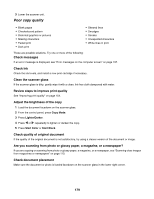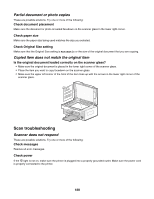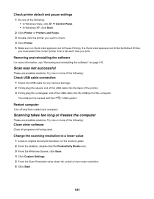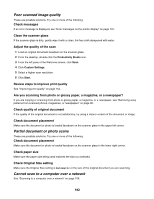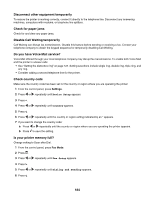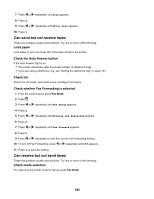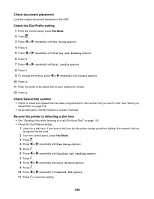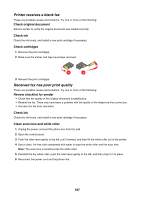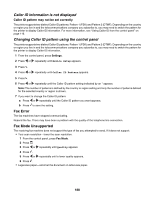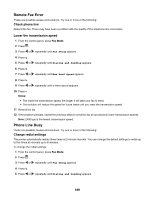Lexmark X6575 User's Guide - Page 184
Disable Call Waiting temporarily, Is your printer memory full?
 |
UPC - 734646066440
View all Lexmark X6575 manuals
Add to My Manuals
Save this manual to your list of manuals |
Page 184 highlights
Disconnect other equipment temporarily To ensure the printer is working correctly, connect it directly to the telephone line. Disconnect any answering machines, computers with modems, or telephone line splitters. Check for paper jams Check for and clear any paper jams. Disable Call Waiting temporarily Call Waiting can disrupt fax transmissions. Disable this feature before sending or receiving a fax. Contact your telephone company to obtain the keypad sequence for temporarily disabling Call Waiting. Do you have Voice Mail service? Voice Mail offered through your local telephone company may disrupt fax transmissions. To enable both Voice Mail and the printer to answer calls: • See "Setting the distinctive ring" on page 127. Setting selections include single ring, double ring, triple ring, and any ring. • Consider adding a second telephone line for the printer. Check country code Make sure the country code has been set for the country or region where you are operating the printer: 1 From the control panel, press Settings. 2 Press or repeatedly until Device Setup appears. 3 Press . 4 Press or repeatedly until Country appears. 5 Press . 6 Press or repeatedly until the country or region setting indicated by an * appears. 7 If you want to change the country code: a Press or repeatedly until the country or region where you are operating the printer appears. b Press to save the setting. Is your printer memory full? Change setting to Scan after Dial. 1 From the control panel, press Fax Mode. 2 Press . 3 Press or repeatedly until Fax Setup appears. 4 Press . 5 Press or repeatedly until Dialing and Sending appears. 6 Press . 184