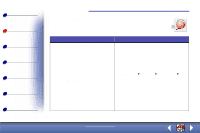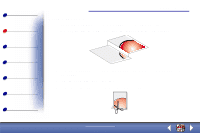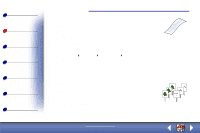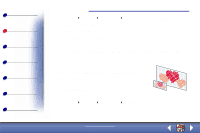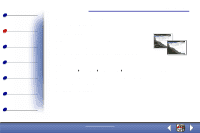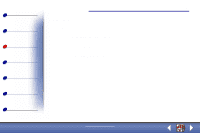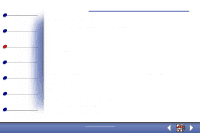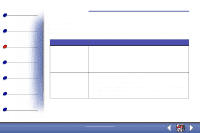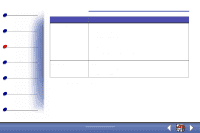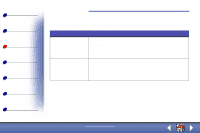Lexmark X73 User's Guide - Page 31
Creating transparencies
 |
UPC - 734646611039
View all Lexmark X73 manuals
Add to My Manuals
Save this manual to your list of manuals |
Page 31 highlights
Basics Copying Printing Scanning Troubleshooting Appendix Index Copying 31 Creating transparencies You can create transparencies for an important presentation in black and white or in color. 1 Make sure the printer and the computer are turned on. 2 Print your presentation on plain paper. 3 Load the transparencies in the printer. 4 Place your document face down on the scanner bed in the bottom, right corner. 5 Press Color Copy to make a transparency in color. Press Black Copy to make a transparency in black. www.lexmark.com Lexmark X73

Copying
Copying
Printing
Scanning
Troubleshooting
Appendix
31
Basics
Index
www.lexmark.com
Lexmark X73
Creating transparencies
You can create transparencies for an important presentation in black
and white or in color.
1
Make sure the printer and the computer are turned on.
2
Print your presentation on plain paper.
3
Load the transparencies in the printer.
4
Place your document face down on the scanner bed in the
bottom, right corner.
5
Press Color Copy to make a transparency in color. Press Black Copy to make a
transparency in black.