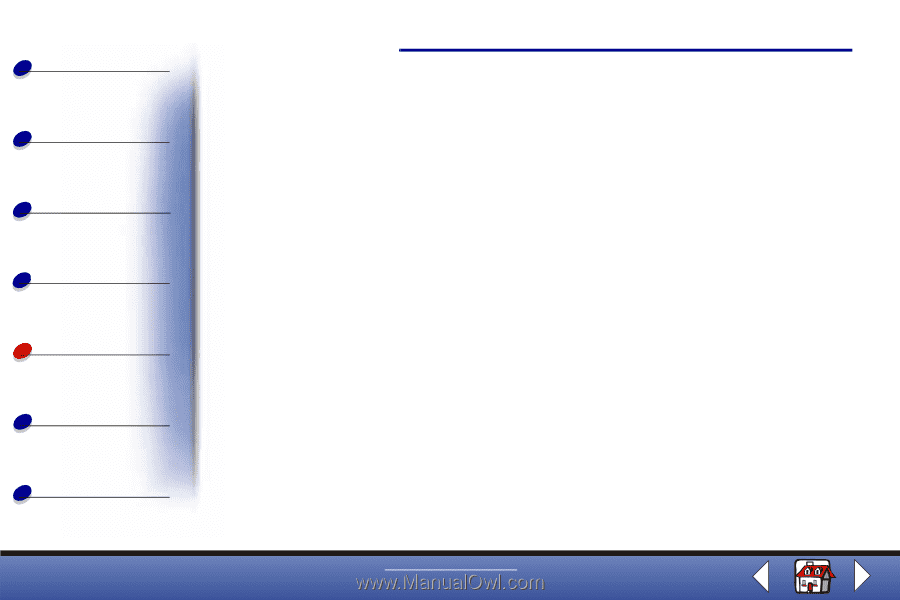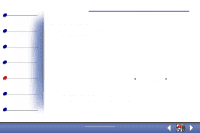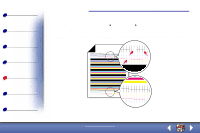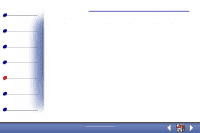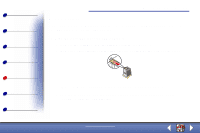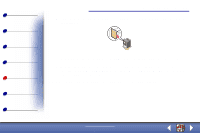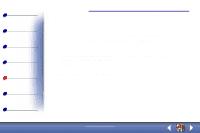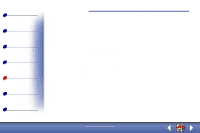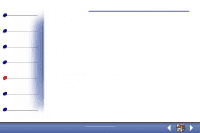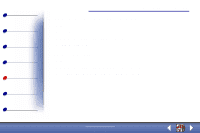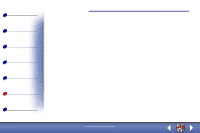Lexmark X73 User's Guide - Page 77
Problems with specialty paper - printer problems
 |
UPC - 734646611039
View all Lexmark X73 manuals
Add to My Manuals
Save this manual to your list of manuals |
Page 77 highlights
Basics Copying Printing Scanning Troubleshooting Appendix Index Troubleshooting 77 Problems with specialty paper Transparencies or glossy photo papers stick together • Remove each page as it exits the printer and let it dry completely before stacking. • Use a transparency or photo paper designed for an inkjet printer. Transparencies or photos contain white lines • From Printer Properties, select Photo or Max Photo Quality. For help, see page 33. • Clean the nozzles. For help, see page 20. • Clean the scanner bed. Envelopes do not feed properly If regular paper feeds without problems, make sure: • You load the envelopes correctly. For help, see page 13. • You use an envelope size supported by the printer and it is selected in Printer Properties. • You have the correct Paper Type and Size selected in Printer Properties or Printing Preference. www.lexmark.com Lexmark X73