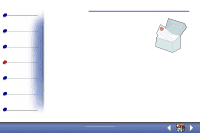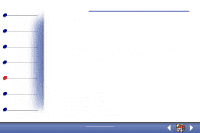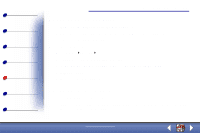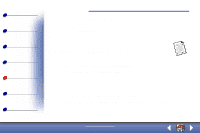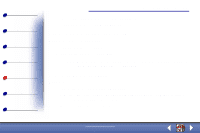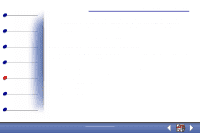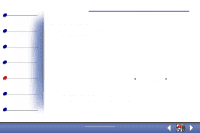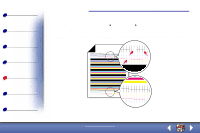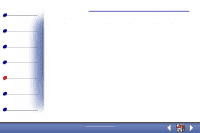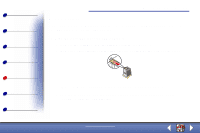Lexmark X73 User's Guide - Page 70
Characters are missing or unexpected, Print is too dark or smudged
 |
UPC - 734646611039
View all Lexmark X73 manuals
Add to My Manuals
Save this manual to your list of manuals |
Page 70 highlights
Basics Copying Printing Scanning Troubleshooting Appendix Index Troubleshooting 70 • Test the cartridge alignment. For help, see page 18. • Clean the nozzles. For help, see page 73. Characters are missing or unexpected Make sure the scanner bed is clean. 1 Dampen a clean lint-free cloth. 2 Gently wipe the glass scanner bed. Note: Make sure all ink or corrective fluid on your document is dry before placing the document on the glass scanner bed. Print is too dark or smudged Make sure: • You let the ink dry before handling the paper. • You select the correct Paper Type and Size in Printer Properties, Printing Preferences, or in the Scan & Copy Control Program. • The paper is straight and unwrinkled. www.lexmark.com Lexmark X73
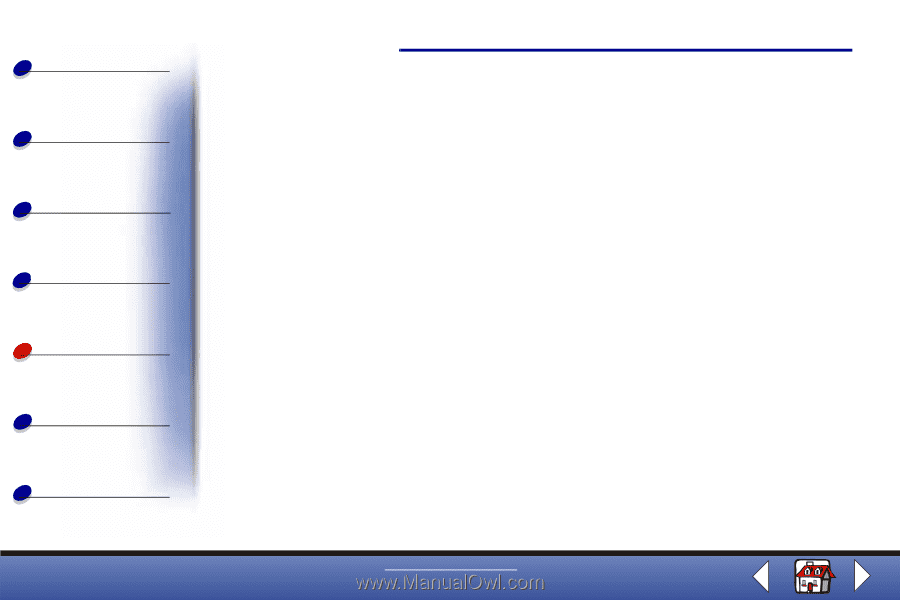
Troubleshooting
Copying
Printing
Scanning
Troubleshooting
Appendix
70
Basics
Index
www.lexmark.com
Lexmark X73
•
Test the cartridge alignment. For help, see page 18.
•
Clean the nozzles. For help, see page 73.
Characters are missing or unexpected
Make sure the scanner bed is clean.
1
Dampen a clean lint-free cloth.
2
Gently wipe the glass scanner bed.
Note:
Make sure all ink or corrective fluid on your document is dry before placing
the document on the glass scanner bed.
Print is too dark or smudged
Make sure:
•
You let the ink dry before handling the paper.
•
You select the correct Paper Type and Size in Printer Properties, Printing Preferences,
or in the Scan & Copy Control Program.
•
The paper is straight and unwrinkled.