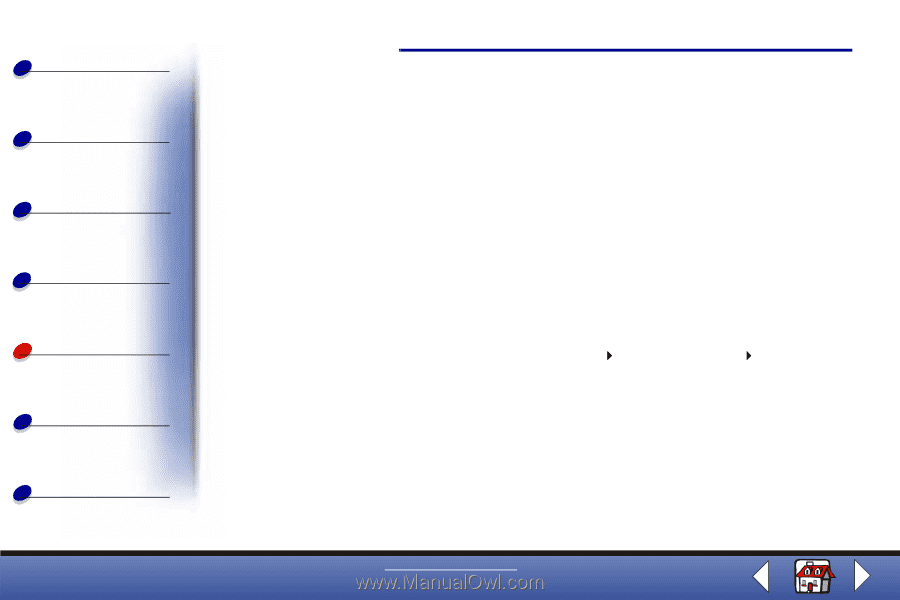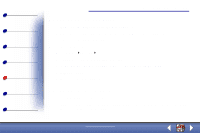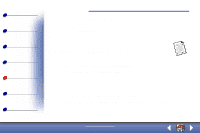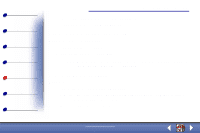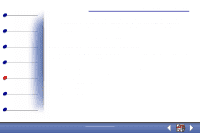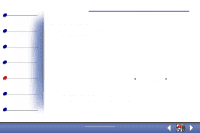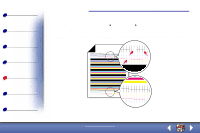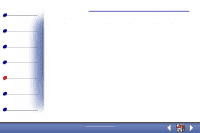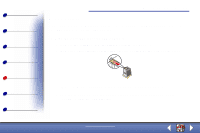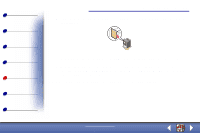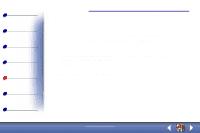Lexmark X73 User's Guide - Page 72
Printed s have alternating bands of light and dark print, intermittent printing, Colors are
 |
UPC - 734646611039
View all Lexmark X73 manuals
Add to My Manuals
Save this manual to your list of manuals |
Page 72 highlights
Basics Copying Printing Scanning Troubleshooting Appendix Index Troubleshooting 72 Printed pages have alternating bands of light and dark print (intermittent printing) • Make sure Enable Buffer Mode is selected on the Options tab of the Print Control Program. For help, see page 14. • Select Photo or Max Photo Quality on the Document/Quality tab of Printer Properties or Printing Preferences. For help, see page 33. Colors are faded or not printing correctly • Check the ink level graphic on the Cartridges tab of the Print Control Program. An ink cartridge may be out of or low on ink. For help, see page 8. • Use a different color setting. • Select Printer Properties or Printing Preferences Document/Quality Natural Color For help, see page 33. • Use a different brand of paper. Every paper brand accepts ink differently and prints with slight color variations. • Clean the nozzles. For help, see the next section. • Wipe the print nozzles. For help, see page 75. www.lexmark.com Lexmark X73