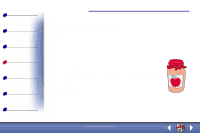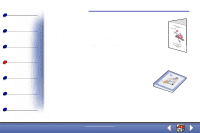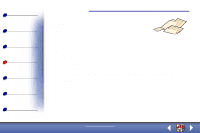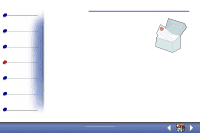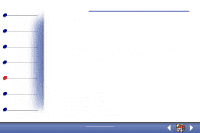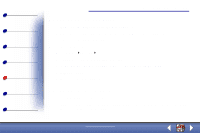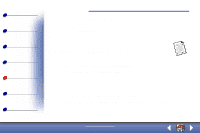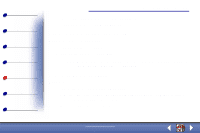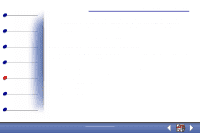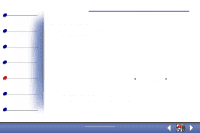Lexmark X73 User's Guide - Page 67
Document does not print, Document prints slowly
 |
UPC - 734646611039
View all Lexmark X73 manuals
Add to My Manuals
Save this manual to your list of manuals |
Page 67 highlights
Basics Copying Printing Scanning Troubleshooting Appendix Index Troubleshooting 67 Document does not print • Make sure the printer is not being held or paused. • Make sure the cartridges are properly installed. For help, see page 15. • Use an undamaged USB cable. To check printer status: 1 Click Start Settings Printers. 2 Double-click the Lexmark X73 printer icon. 3 Make sure no check mark appears next to the Pause Printing option. 4 Print a test page. 5 Check the software application. Document prints slowly • Close applications not in use. • Select Normal or Quick on the Document/Quality tab of Printer Properties or Printing Preferences. For help, see page 33. www.lexmark.com Lexmark X73
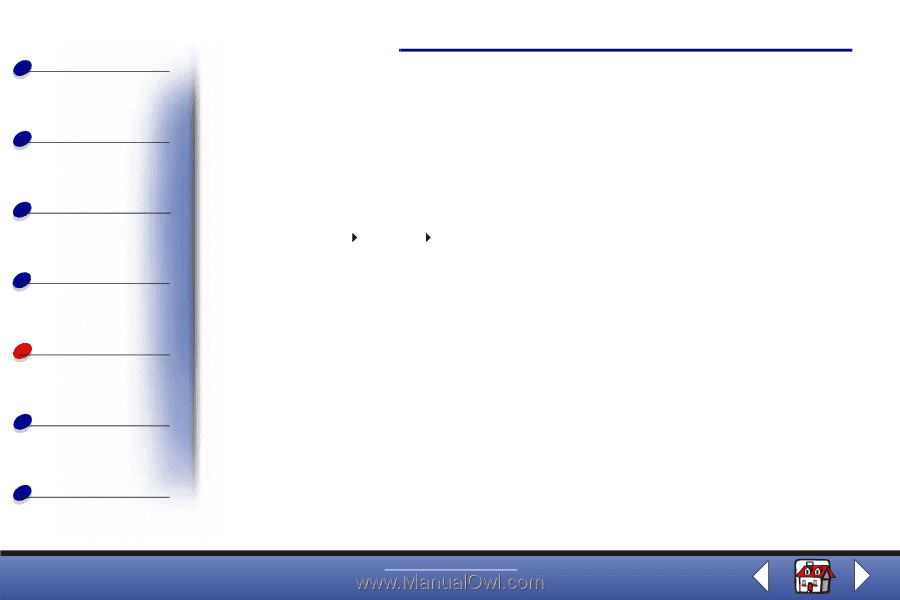
Troubleshooting
Copying
Printing
Scanning
Troubleshooting
Appendix
67
Basics
Index
www.lexmark.com
Lexmark X73
Document does not print
•
Make sure the printer is not being held or paused.
•
Make sure the cartridges are properly installed. For help, see page 15.
•
Use an undamaged USB cable.
To check printer status:
1
Click Start
Settings
Printers.
2
Double-click the Lexmark X73 printer icon.
3
Make sure no check mark appears next to the Pause Printing option.
4
Print a test page.
5
Check the software application.
Document prints slowly
•
Close applications not in use.
•
Select Normal or Quick on the Document/Quality tab of Printer Properties or Printing
Preferences. For help, see page 33.