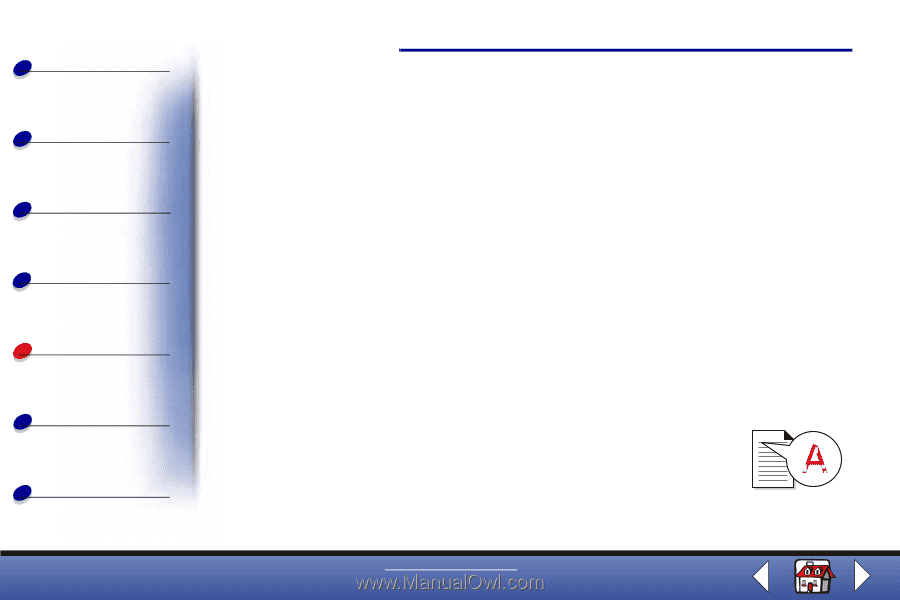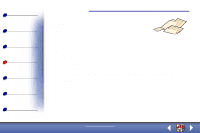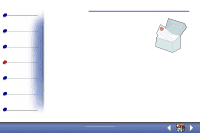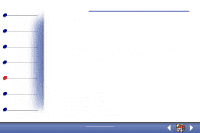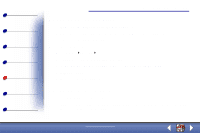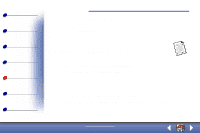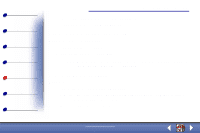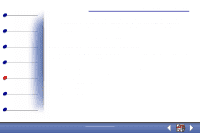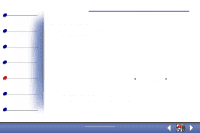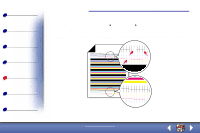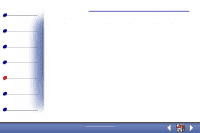Lexmark X73 User's Guide - Page 69
Document prints poorly
 |
UPC - 734646611039
View all Lexmark X73 manuals
Add to My Manuals
Save this manual to your list of manuals |
Page 69 highlights
Basics Copying Printing Scanning Troubleshooting Appendix Index Troubleshooting 69 Paper jams Remove the paper from the printer. If the paper is lodged too far into the printer and cannot be removed: 1 Press the Power button to turn the printer off. 2 Pull firmly on the paper to remove it. If you cannot reach the paper because it is too far into the printer a Open the cartridge door and pull the paper out. b Close the cartridge door. 3 Press the Power button to turn the printer on, and then send your document to print. Document prints poorly Vertical, straight lines are not smooth To improve the print quality of vertical, straight lines in tables, borders, and graphs. • Select Photo or Max Photo Quality from the Document/Quality tab of Printer Properties or Printing Preferences. For help, see page 33. www.lexmark.com Lexmark X73