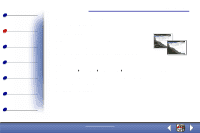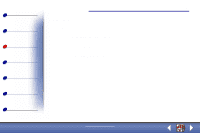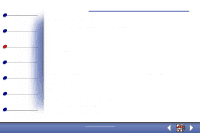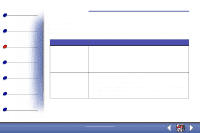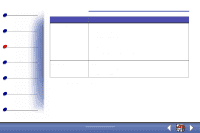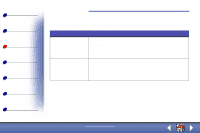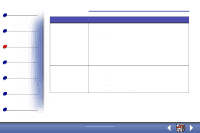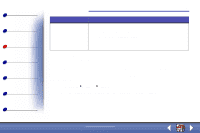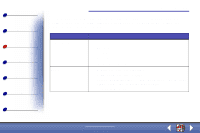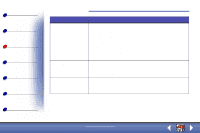Lexmark X73 User's Guide - Page 35
Click the Help button on any tab in the Printer Properties to access the, printer driver Help.
 |
UPC - 734646611039
View all Lexmark X73 manuals
Add to My Manuals
Save this manual to your list of manuals |
Page 35 highlights
Basics Copying Printing Scanning Troubleshooting Appendix Index Printing 35 Click this tab: Document/Quality Advanced When you want to: Select • A color setting. • A type of paper. • A print quality setting. • Web Smoothing option to print clearer images from the Internet. • The Allow pages to dry option. • The default settings. Adjust • Halftone settings. • Image settings. Note: Click the Help button on any tab in the Printer Properties to access the printer driver Help. www.lexmark.com Lexmark X73
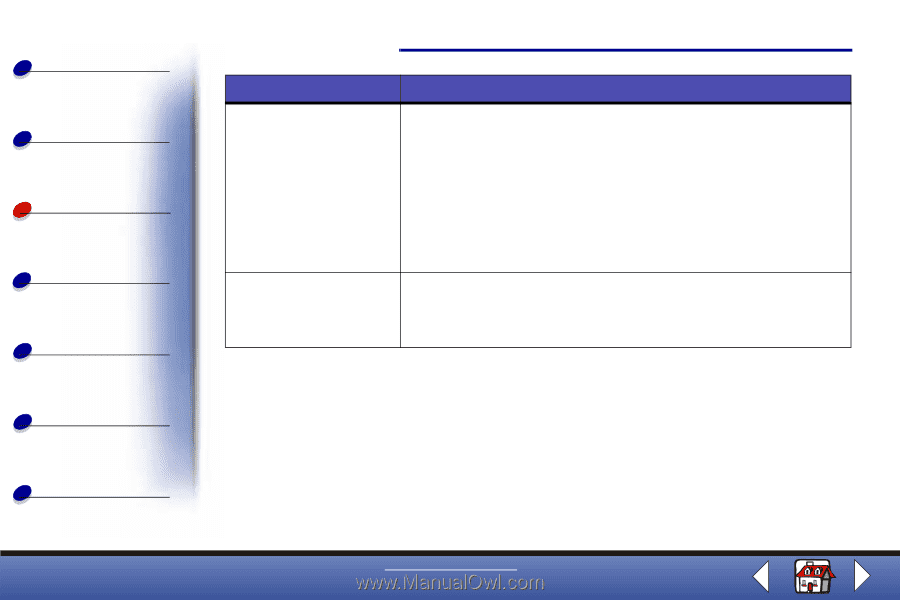
Printing
Copying
Printing
Scanning
Troubleshooting
Appendix
35
Basics
Index
www.lexmark.com
Lexmark X73
Note:
Click the Help button on any tab in the Printer Properties to access the
printer driver Help.
Document/Quality
Select
•
A color setting.
•
A type of paper.
•
A print quality setting.
•
Web Smoothing option to print clearer images from the Internet.
•
The Allow pages to dry option.
•
The default settings.
Advanced
Adjust
•
Halftone settings.
•
Image settings.
Click this tab:
When you want to: