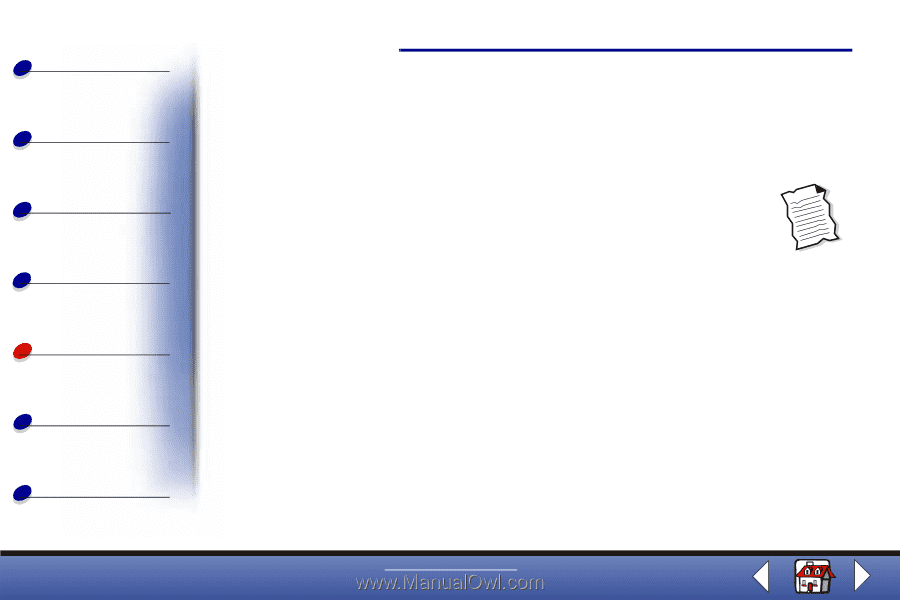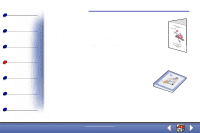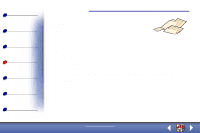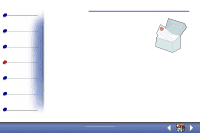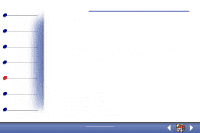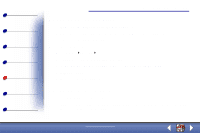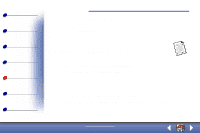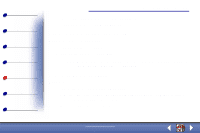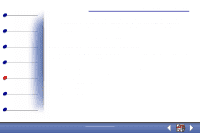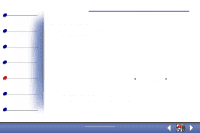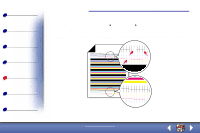Lexmark X73 User's Guide - Page 68
Document misfeeds or jams
 |
UPC - 734646611039
View all Lexmark X73 manuals
Add to My Manuals
Save this manual to your list of manuals |
Page 68 highlights
Basics Copying Printing Scanning Troubleshooting Appendix Index Troubleshooting 68 • Consider purchasing more Random Access Memory (RAM) for your computer. Note: Photos or documents containing graphics may take longer to print than regular text. Document misfeeds or jams Paper misfeeds or multiple sheets feed Make sure: • You use a paper recommended for inkjet printers. • You do not force the paper into the printer. • You do not load too much paper in the printer. For help, see page 11. • You load the paper correctly. • You select the correct Paper Type and Size in Printer Properties or Printing Preferences or in the Scan & Copy Control Program. • The paper guide rests against the left edge of the paper and does not cause the paper to bow in the paper support. www.lexmark.com Lexmark X73