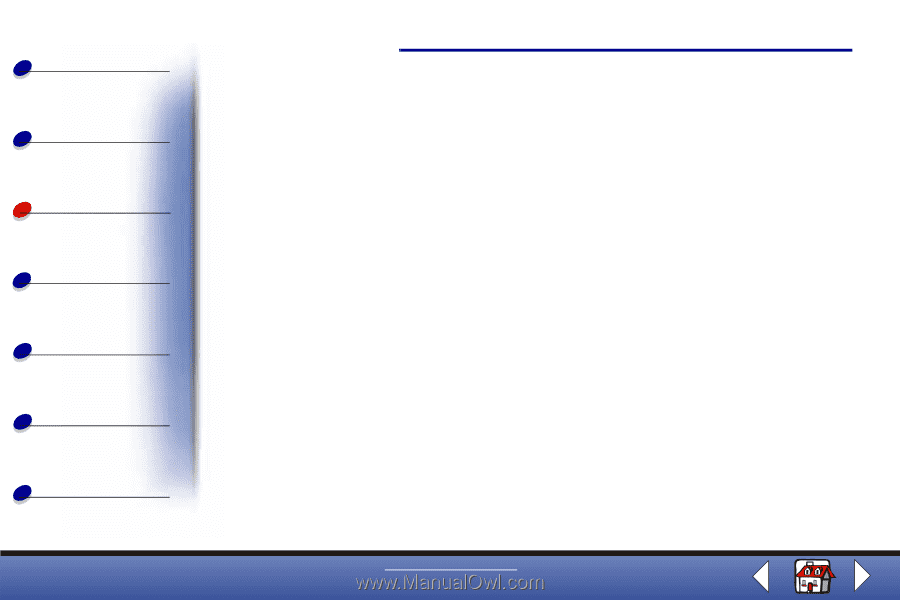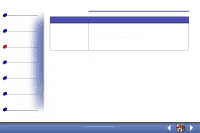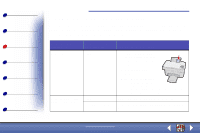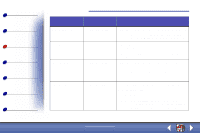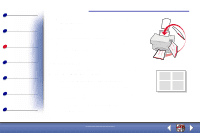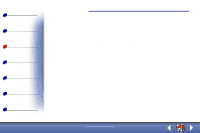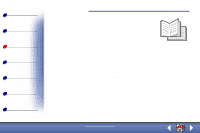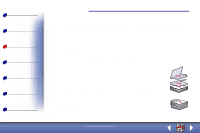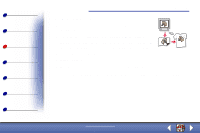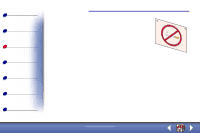Lexmark X73 User's Guide - Page 48
To return to normal printing
 |
UPC - 734646611039
View all Lexmark X73 manuals
Add to My Manuals
Save this manual to your list of manuals |
Page 48 highlights
Basics Copying Printing Scanning Troubleshooting Appendix Index Printing 48 - Number of Prints on a single sheet - Print Page Borders d To print your handout on one side of the paper, click OK. To print your handout on both sides of the paper: - Select Two-sided printing. For help, see page 46. - Click Long Edge Binding or Short Edge Binding. - Click OK. 2 Print your handouts. a From the application File menu, select Print. b From the Print dialog box, click OK. If you format your handouts to print on one side of each page, return to normal printing. If you format your handouts for two-sided printing, continue printing the second side of your handouts. For help, see page 46. To return to normal printing: 1 From the Job Finishing tab, select Normal. 2 Click OK. www.lexmark.com Lexmark X73