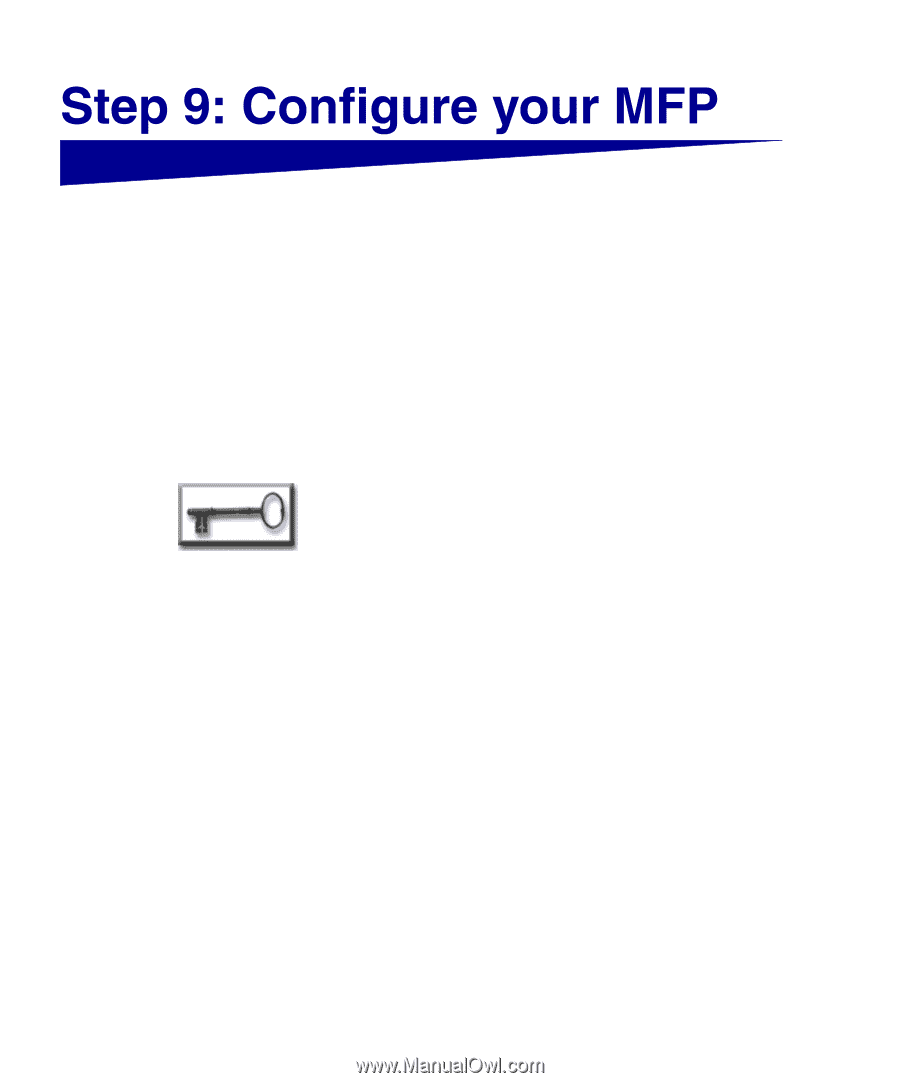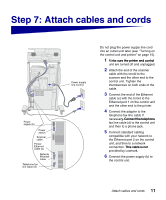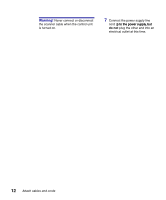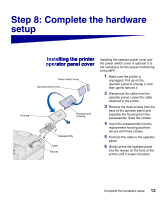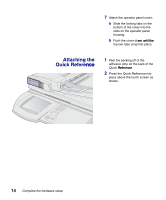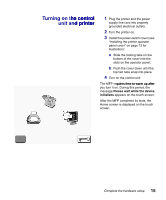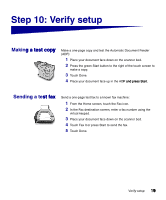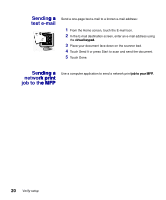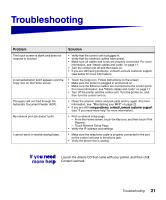Lexmark X7500 Setup Guide - Page 24
Setting the, IP address, Configuring, onfiguring, Scan to E-mail, to E-mail - manual
 |
UPC - 734646391306
View all Lexmark X7500 manuals
Add to My Manuals
Save this manual to your list of manuals |
Page 24 highlights
The following settings are the minimum required to perform basic functions such as print, copy, fax, or e-mail. Setting the IP address You must have an IP address for network devices to find the MFP on the network. If you have DHCP, the proper address values are automatically assigned. To check your IP address, or to assign one manually if you do not have DHCP: 1 From the Home screen, touch the Key icon, and then touch System Configuration. 2 Under the Printer/Print Server heading, touch Setup and Configuration. 3 Under the Print Server heading, touch TCP/IP. 4 Address, Netmask, and Gateway are required fields, and should have nonzero values. If necessary, use the virtual keyboard and enter the appropriate information for your network. Set any additional information you want. 5 Touch Submit when you are finished entering information. 6 Wait for the configuration page to refresh, then verify the parameters are as intended. After configuring the IP address, you can use your Web browser to remotely view and manage the MFP. Type the IP address in the URL field of the browser (for example, http://192.168.236.24) and press Enter. Configuring Scan to E-mail 16 Configure your MFP 1 Type the MFP IP address in your Web browser URL field and then press Enter.