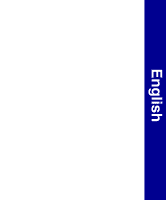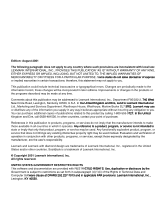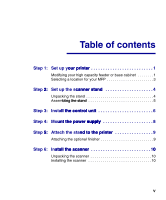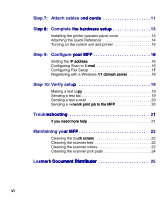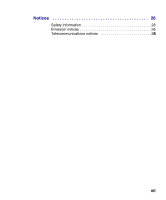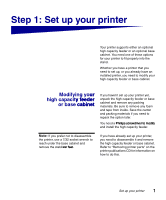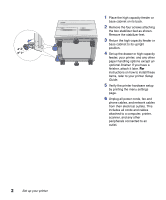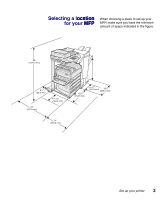Lexmark X7500 Setup Guide - Page 6
Step 10: Verify setup - printers
 |
UPC - 734646391306
View all Lexmark X7500 manuals
Add to My Manuals
Save this manual to your list of manuals |
Page 6 highlights
Step 7: Attach cables and cords 11 Step 8: Complete the hardware setup 13 Installing the printer operator panel cover 13 Attaching the Quick Reference 14 Turning on the control unit and printer 15 Step 9: Configure your MFP 16 Setting the IP address 16 Configuring Scan to E-mail 16 Configuring Fax Setup 17 Registering with a Windows NT domain server 18 Step 10: Verify setup 19 Making a test copy 19 Sending a test fax 19 Sending a test e-mail 20 Sending a network print job to the MFP 20 Troubleshooting 21 If you need more help 21 Maintaining your MFP 22 Cleaning the touch screen 22 Cleaning the scanner bed 22 Cleaning the scanner rollers 22 Cleaning the scanner pick pads 24 Lexmark Document Distributor 25 vi

vi
Step 7:
Attach cables and cords
nd cords . . . . . . . . . . . . . . . . . . . . 11
Step 8:
ep 8:
Complete the hardware setup
he hardware setup
p . . . . . . . . . . . . . . . . 13
Installing the printer operator panel cover
. . . . . . . . . . . . . . .13
Attaching the Quick Reference . . . . . . . . . . . . . . . . . . . . . . . .14
Turning on the control unit and printer
. . . . . . . . . . . . . . . . . .15
Step 9:
Configure your MFP
your MFP . . . . . . . . . . . . . . . . . . . . . . . . 16
Setting the IP address
P address
. . . . . . . . . . . . . . . . . . . . . . . . . . . . . .16
Configuring Scan to E-mail
mail . . . . . . . . . . . . . . . . . . . . . . . . . . .16
Configuring Fax Setup
. . . . . . . . . . . . . . . . . . . . . . . . . . . . . .17
Registering with a Windows NT domain server
T domain server
. . . . . . . . . . .18
Step 10: Verify setup
p
. . . . . . . . . . . . . . . . . . . . . . . . . . . . . . 19
Making a test copy
py
. . . . . . . . . . . . . . . . . . . . . . . . . . . . . . . . .19
Sending a test fax . . . . . . . . . . . . . . . . . . . . . . . . . . . . . . . . . .19
Sending a test e-mail
. . . . . . . . . . . . . . . . . . . . . . . . . . . . . . .20
Sending a network print job to the MFP
work print job to the MFP
. . . . . . . . . . . . . . . . .20
Troubleshooting
eshooting . . . . . . . . . . . . . . . . . . . . . . . . . . . . . . . . .
21
If you need more help
f you need more help . . . . . . . . . . . . . . . . . . . . . . . . . . . . . . .21
Maintaining your MFP
ur MFP . . . . . . . . . . . . . . . . . . . . . . . . . . . . .
22
Cleaning the touch screen
ch screen
. . . . . . . . . . . . . . . . . . . . . . . . . . .22
Cleaning the scanner bed . . . . . . . . . . . . . . . . . . . . . . . . . . . .22
Cleaning the scanner rollers . . . . . . . . . . . . . . . . . . . . . . . . . .22
Cleaning the scanner pick pads
. . . . . . . . . . . . . . . . . . . . . . .24
Lexmark Document Distributor
xmark Document Distributor
ument Distributor
butor . . . . . . . . . . . . . . . . . . . . .
25