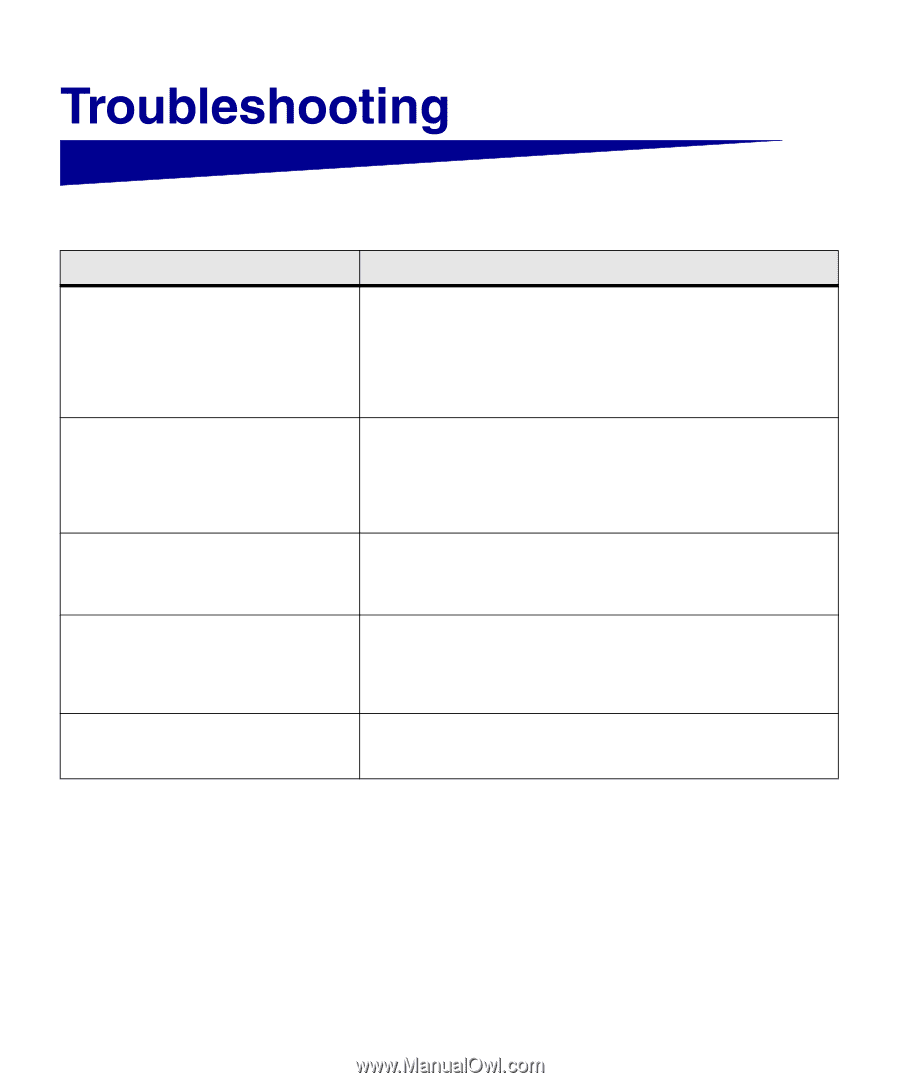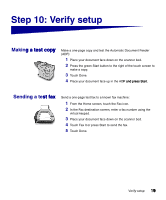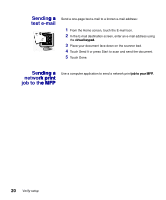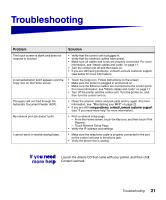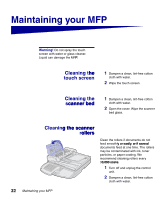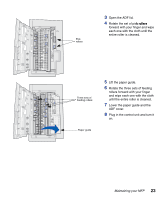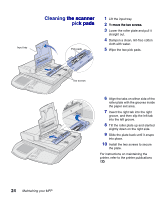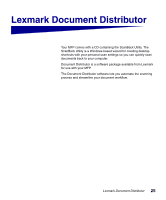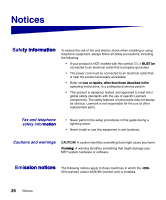Lexmark X7500 Setup Guide - Page 29
If you need, u need, more help - driver
 |
UPC - 734646391306
View all Lexmark X7500 manuals
Add to My Manuals
Save this manual to your list of manuals |
Page 29 highlights
Problem The touch screen is blank and does not respond to touches. A red exclamation point appears over the Copy icon on the Home screen. The paper will not feed through the Automatic Document Feeder (ADF). My network print job doesn't print. I cannot send or receive analog faxes. Solution • Verify that the control unit is plugged in. • Verify that the electrical outlets have power. • Make sure all cables and cords are properly connected. For more information, see "Attach cables and cords" on page 11. • Turn the control unit off and then back on. • If you are still having problems, contact Lexmark customer support (see below for more information). • Touch the Copy icon. Follow instructions on the screen. • Make sure the printer is plugged in and turned on. • Make sure the Ethernet cables are connected to the correct ports. For more information, see "Attach cables and cords" on page 11. • Turn off the printer and the control unit. Turn the printer on, and then turn the control unit on. • Clean the scanner rollers and pick pads and try again. For more information, see "Maintaining your MFP" on page 22. • If you are still having problems, contact Lexmark customer support (see "If you need more help" for more information). • Print a network setup page: - From the Home screen, touch the Key icon, and then touch Print Reports. - Touch Network Setup Page. • Verify the IP address and settings. • Make sure the telephone cable is properly connected to the port on the control unit and to the phone jack. • Verify the phone line is analog. If you need Launch the drivers CD that came with your printer, and then click more help Contact Lexmark. Troubleshooting 21