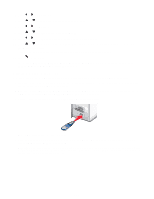Lexmark X9350 User's Guide - Page 110
Using Bluetooth technology, Inserting a Bluetooth adapter, Setting the Bluetooth mode - owners manual
 |
UPC - 734646091732
View all Lexmark X9350 manuals
Add to My Manuals
Save this manual to your list of manuals |
Page 110 highlights
Using Bluetooth technology Bluetooth is a wireless technology that lets compatible products send and receive communication. The printer communicates with Bluetooth-enabled devices through a Universal Serial Bus (USB) Bluetooth adapter, which is sold separately. Inserting a Bluetooth adapter 1 Insert the Bluetooth adapter into the PictBridge port the front of the printer. MS SD/MMC XD CF/MD PictBridge Note: A converter cable may be necessary if your Bluetooth adapter does not fit directly into the port. 2 Wait for the printer to recognize that a Bluetooth adapter is inserted. The message Bluetooth Connected. Refer to Bluetooth device owners' manual for further information. appears. 3 If the printer does not read the Bluetooth adapter, remove and reinsert it. Warning: Do not touch cables, the Bluetooth adapter, or the printer in the area shown while actively printing from the Bluetooth-enabled device. A loss of data can occur. Also, do not remove the Bluetooth adapter while actively printing from the Bluetooth-enabled device. MS SD/MMC XD CF/MD PictBridge Note: The printer recognizes one active media device at a time. If you insert more than one media device, a message appears on the display prompting you to designate the device you want the printer to recognize. Setting the Bluetooth mode 1 From the control panel, press or repeatedly until Setup is highlighted. 2 Press . 3 Press or repeatedly until you reach the Change Bluetooth Default Settings submenu. 4 Press . 5 Press or repeatedly until you reach Bluetooth Enable. 110