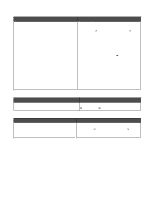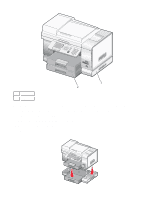Lexmark X9350 User's Guide - Page 12
Lexmark Solution Center, To access the Lexmark Solution Center - all in one printer
 |
UPC - 734646091732
View all Lexmark X9350 manuals
Add to My Manuals
Save this manual to your list of manuals |
Page 12 highlights
User's Guide Description Where to find The User's Guide gives you instructions for using the printer and other information such as: • Using the software (on Windows operating systems) • Loading paper • Printing • Working with photos • Scanning (if supported by your printer) • Making copies (if supported by your printer) • Faxing (if supported by your printer) • Maintaining the printer • Connecting the printer to a network (if supported by your printer) • Troubleshooting problems with printing, copying, scanning, faxing, paper jams, and misfeeds Note: If your printer supports Macintosh operating systems, see the Mac Help: 1 From the Finder desktop, double-click the Lexmark 9300 Series folder. 2 Double-click the printer Help icon. When you install the printer software, the User's Guide will be installed. 1 Click Start ª Programs or All Programs ª Lexmark 9300 Series. 2 Click View Lexmark's User's Guide. If the link to the User's Guide is not on your desktop, follow these instructions: 1 Insert the CD. The installation screen appears. Note: If necessary, click Start ª Run, and then type D:\setup, where D is the letter of your CD-ROM drive. 2 Click User's Guide. You can also find this document on the Lexmark Web site at www.lexmark.com. Help Description The Help gives you instructions for using the software, if your printer connects to a computer. Where to find While in any Lexmark software program, click Help, Tips ª Help, or Help ª Help Topics. Lexmark Solution Center Description Where to find The Lexmark Solution Center software is included on To access the Lexmark Solution Center: your CD. It installs with the other software, if your printer 1 Click Start ª Programs or All Programs ª Lexmark connects to a computer. 9300 Series. 2 Select Lexmark Solution Center. 12