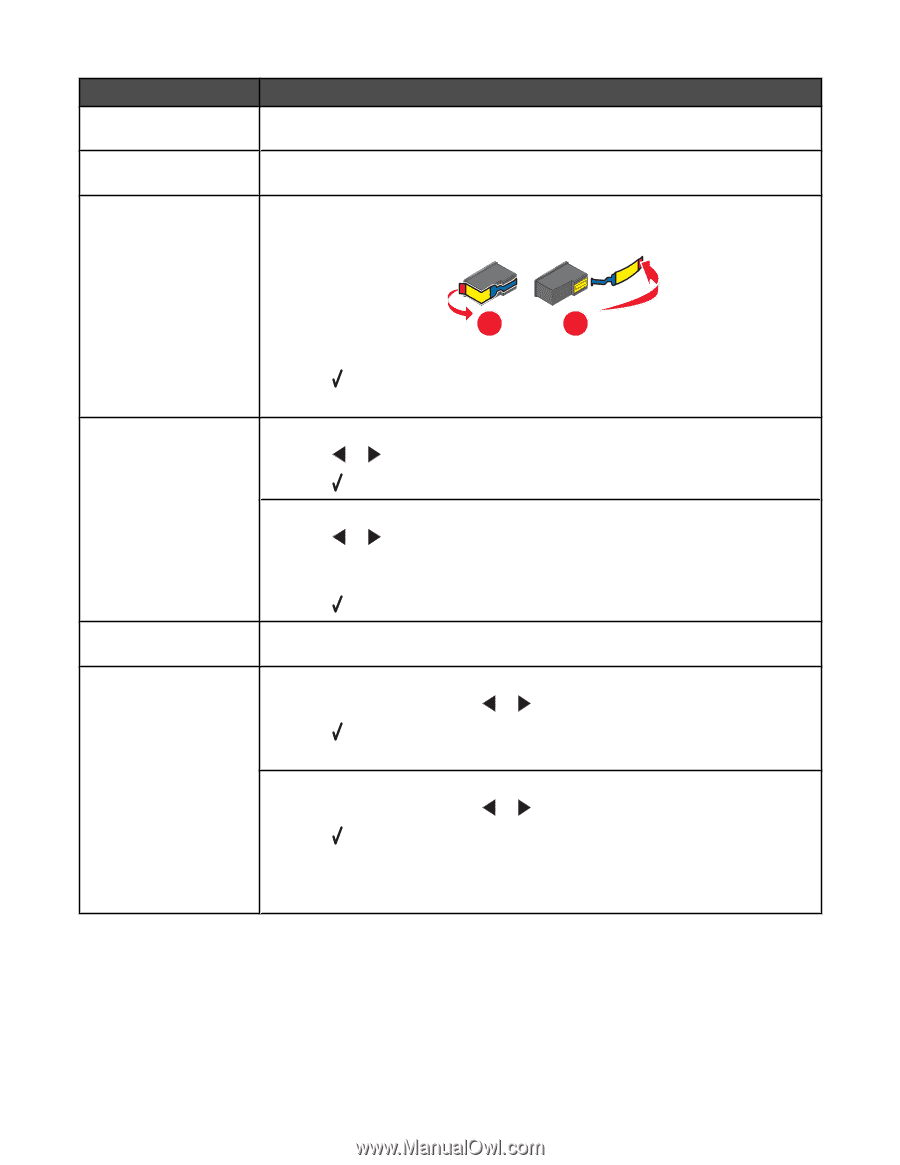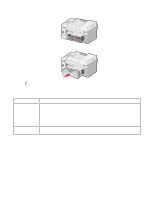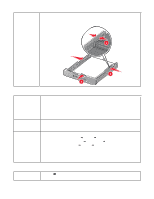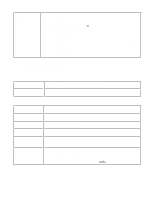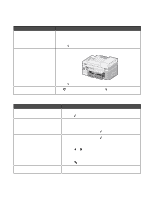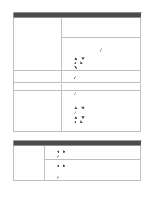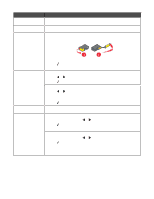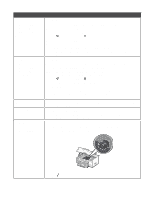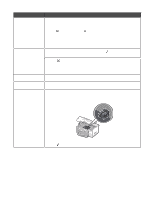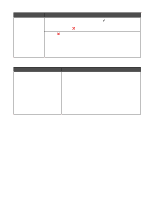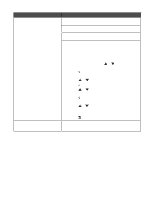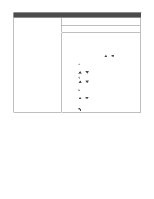Lexmark X9350 User's Guide - Page 177
Black and Color Ink, Black Ink Low, Cartridge Alignment, Color Cartridge, Unavailable, Color Ink Low
 |
UPC - 734646091732
View all Lexmark X9350 manuals
Add to My Manuals
Save this manual to your list of manuals |
Page 177 highlights
Error message Solution Black and Color Ink Press any button to clear the message and continue. Order black and color print Low cartridges. For more information, see "Ordering supplies" on page 147. Black Ink Low Press any button to clear the message and continue. Order a black print cartridge. For more information, see "Ordering supplies" on page 147. Cartridge Alignment 1 Remove the print cartridge. 2 Make sure the sticker and tape have been removed. 1 2 3 Reinsert the cartridge. 4 Press . For more information, see "Aligning print cartridges" on page 144. Color Cartridge Unavailable (appears when printing an incoming fax on plain paper) To continue printing in grayscale: 1 Press or until Yes is highlighted. 2 Press . To insert a color print cartridge: 1 Press or until No is highlighted. 2 Insert a color cartridge on the right print cartridge carrier. For more information, see "Installing print cartridges" on page 142. Color Ink Low Critically Low Ink 3 Press . Press any button to clear the message and continue. Order a color print cartridge. For more information, see "Ordering supplies" on page 147. If all the pages of the document have been printed: 1 From the control panel, press or until Yes is highlighted. 2 Press . The error message disappears from the display. If some pages of the document did not print: 1 From the control panel, press or until No is highlighted. 2 Press . 3 Replace the print cartridge that has low ink. For more information, see "Installing print cartridges" on page 142. After you replace and align the cartridge, the rest of the document prints. 177